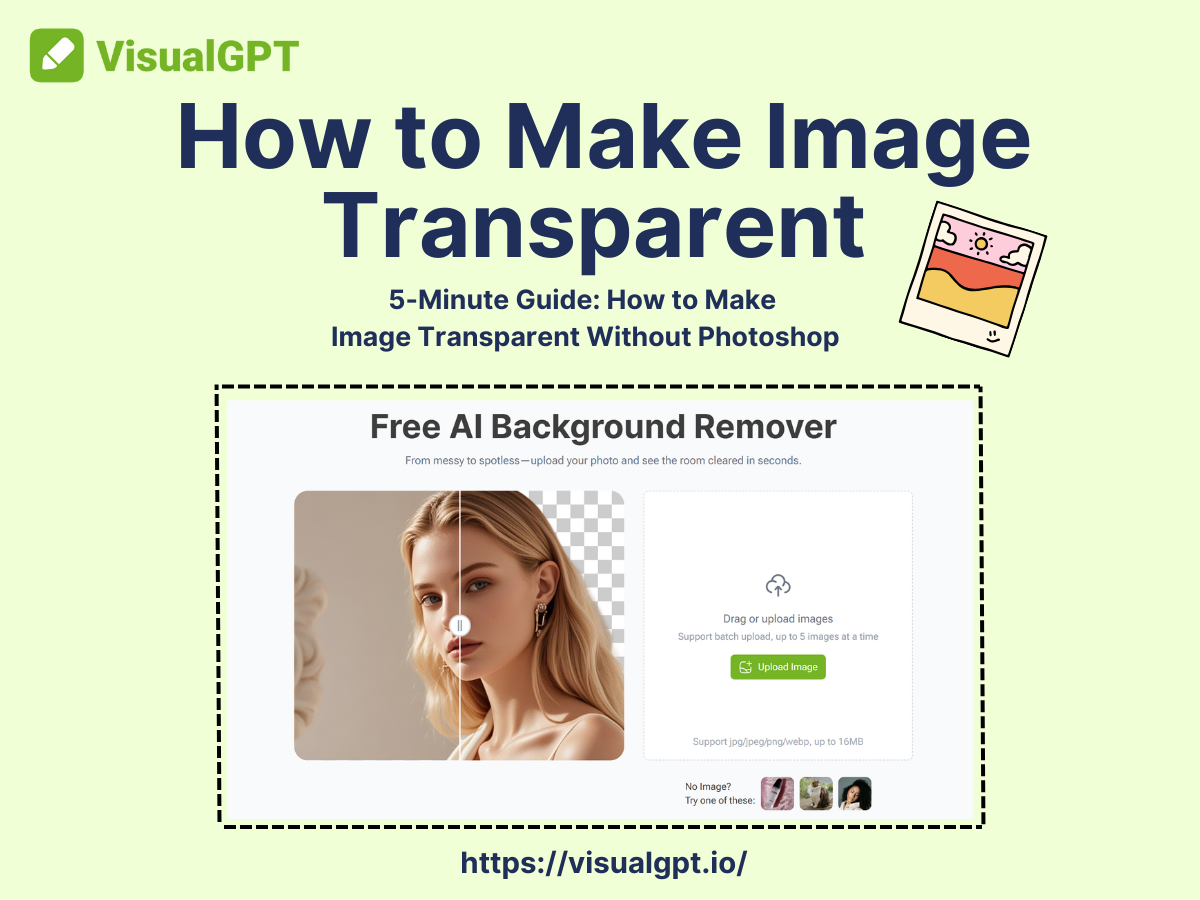Introduction: Learn How to Make Image Transparent Quickly
Making images transparent is a crucial skill for various design projects, whether you're creating graphics for social media, e-commerce, or presentations. Traditional tools like Photoshop offer powerful options for background removal, but they come with a steep learning curve and expensive price tags. Fortunately, there’s a simpler, quicker alternative for creating transparent images without advanced software or the need for subscriptions—VisualGPT’s Background Remover is here to help you make the process effortless.
Common Pain Points: Photoshop Complexity and Cost
Many people turn to Photoshop to remove backgrounds and make images transparent. However, the process can be quite complex for beginners. You need to be familiar with layers, masking, and other advanced tools, which can take time to master. Moreover, Photoshop is a paid subscription service, which can add up over time.
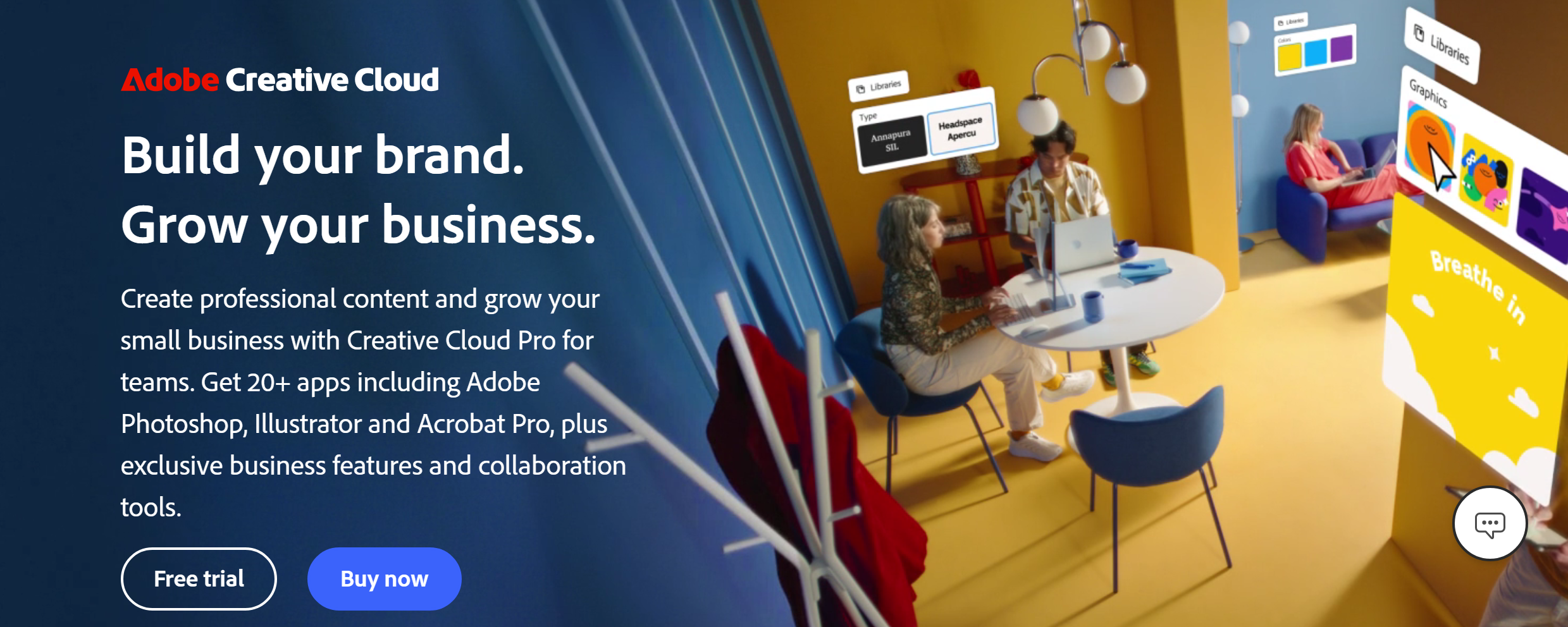
Discover a Faster, Software-Free Way to Make Images Transparent
Instead of relying on expensive and complex software, why not try VisualGPT’s Background Remover, and see how easy it is to make your image transparent? It’s a web-based tool that allows you to easily make your image transparent without the need for complicated software. Simply upload your image, and the tool automatically removes the background for you—fast and free.
In this guide, we will show you how to make image transparent in just a few simple steps using a free, user-friendly background remover tool - Background Remover. Whether you're a beginner or just looking for a more convenient solution, this method is perfect for you.
Why Making Your Image Transparent Can Be Tricky
Traditional Methods: Photoshop, PowerPoint, and Canva
For years, Photoshop was the go-to tool for making images transparent. But, for beginners or anyone who doesn’t have a design background, it can be overwhelming. The process often involves creating multiple layers, masks, and intricate editing steps, all of which take time to master. Additionally, Photoshop is a paid service, and the subscription cost can add up over time.
While other tools like PowerPoint or Canva also allow for background removal, they come with their own limitations. PowerPoint, for instance, can remove backgrounds but often leaves jagged edges that are hard to clean up. Canva offers an easy-to-use tool, but its results can lack the precision needed for detailed images.
Even when using simpler tools like PowerPoint or Canva, how to make image transparent still isn’t straightforward. PowerPoint, for example, can remove backgrounds, but the results often leave jagged edges. Canva has a similar process but lacks precision for more detailed images.
In comparison, online tools like Background Remover can automate the entire process, saving you time and eliminating the need for complicated techniques.
Challenges for Beginners: Steps Are Complicated and Time-Consuming
Beginners often get frustrated with these traditional tools. You might spend 10 minutes trying to figure out which tool to use, then another 15 trying to remove the background, and end up with unsatisfying results. You may also encounter compatibility issues when exporting images as PNG with transparent backgrounds.
Online Tools for Easy Transparency: Introducing VisualGPT Background Remover
This is where Background Remover shines. It’s fast, intuitive, and works for almost any image type, making it one of the easiest ways to make your image transparent. You just upload your photo, and the tool automatically detects the subject and removes the background, showing you exactly how to make image transparent with no extra effort. This makes it easy to make your image transparent without any complicated steps.
Step by Step: Make Image Transparent in 3 Easy Steps
Making an image transparent might sound complicated, but with the right tools, it’s actually quite easy. Whether you're working on a product image for an online store or creating a graphic for social media, knowing how to make image transparent in just a few clicks can save you a lot of time. Here are the steps to do it effortlessly.
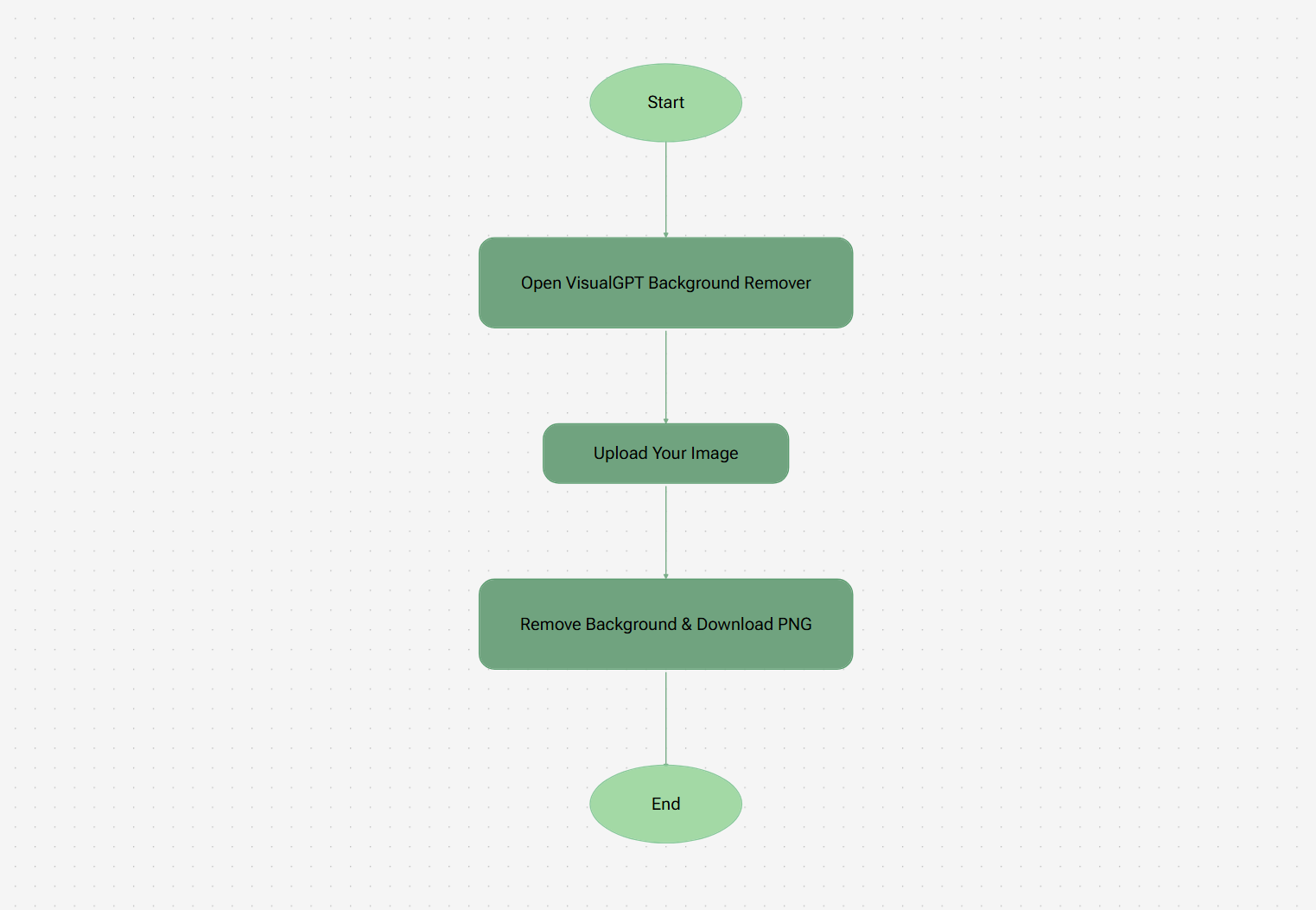
Step 1 – Open VisualGPT Background Remover
Start by visiting Background Remover on your browser to learn how to make image transparent in just a few simple steps. The tools are typically web-based, which means there’s no need to install any software or create an account. You simply open the tool’s website and get started. The interface is usually user-friendly, with an option to upload your image right away, making it easy to understand how to make image transparent. These tools are designed to be quick and intuitive for users of all skill levels, whether you're a beginner or a more experienced designer.
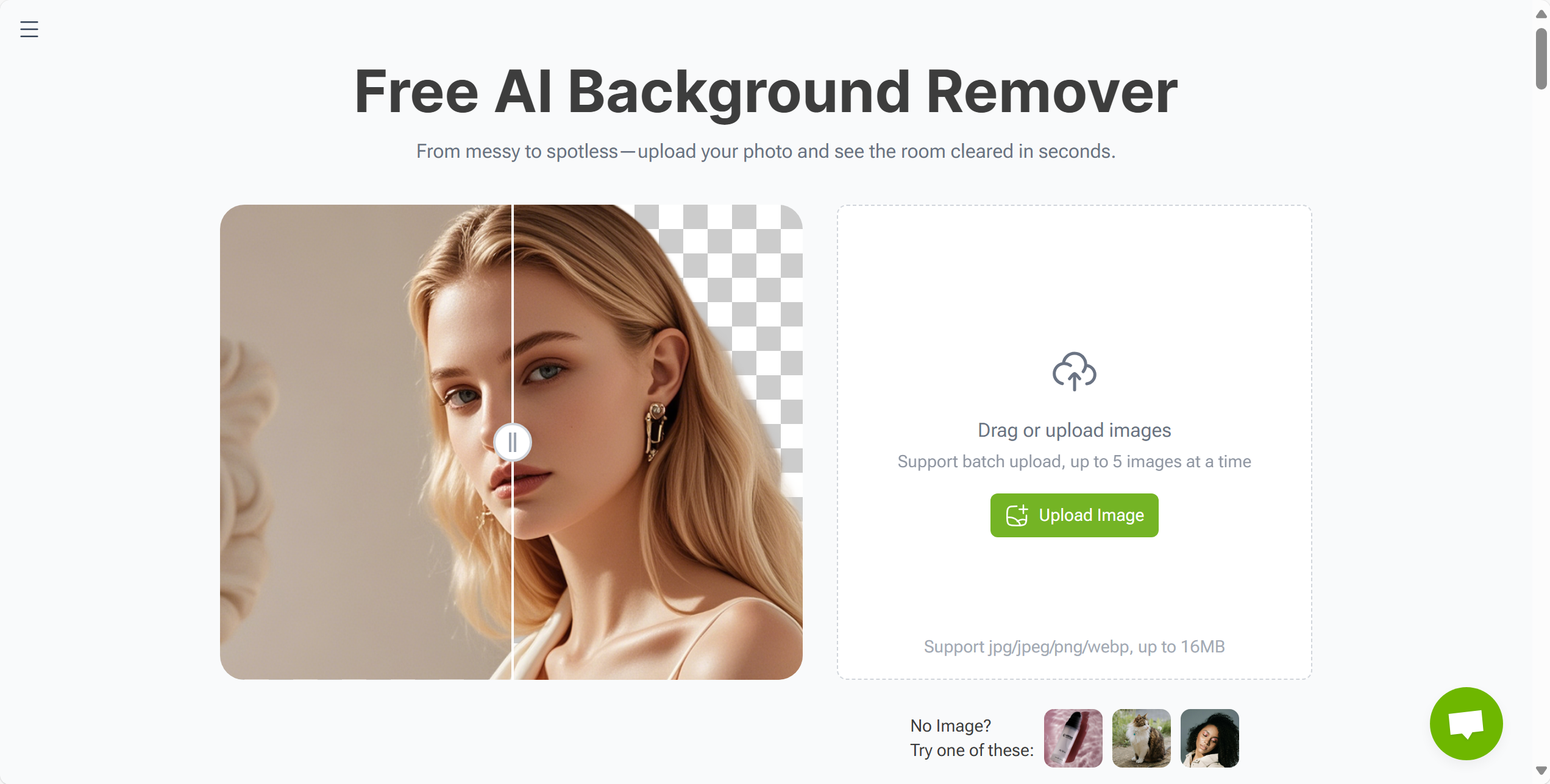
Step 2 – Upload Your Image
Once you’re on the tool’s homepage, the next step is to click the “Upload” button and select the image you want to learn how to make image transparent. It’s that simple! This will allow you to easily learn how to make image transparent using the tool. Whether you’re uploading a JPG or PNG, the tool will accept most popular formats. The process is automatic—once you upload your image, the background remover tool will start processing it. This is where the magic happens: the tool uses advanced algorithms to detect the subject of your image and remove the background. You don’t need to do anything manually; the AI handles it for you.
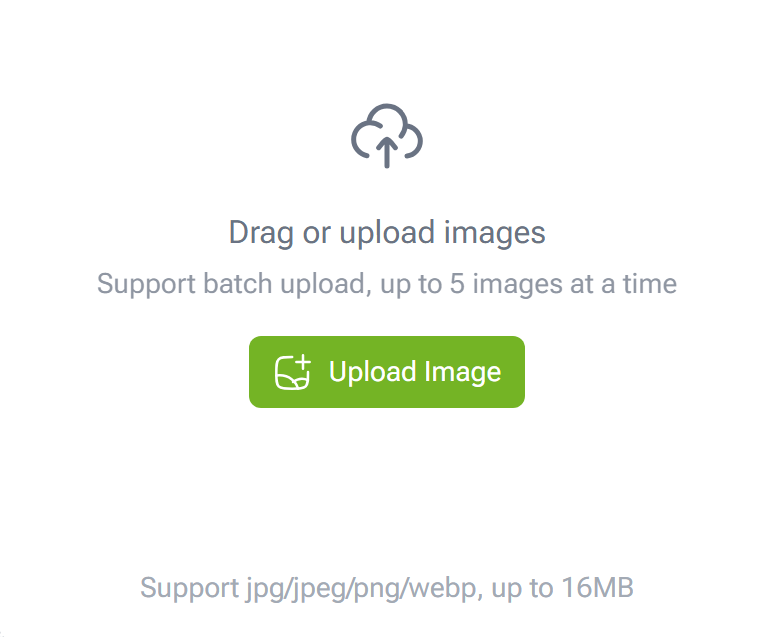
Step 3 – Remove Background & Download PNG Instantly
Once the processing is complete, you’ll be able to see a preview of your image with the background removed, showing you exactly how to make image transparent in action. You can then download the image as a high-quality PNG file. This format supports transparency, making it ideal for use in various design projects. Now, you’ve successfully learned how to make image transparent in just a few simple steps!
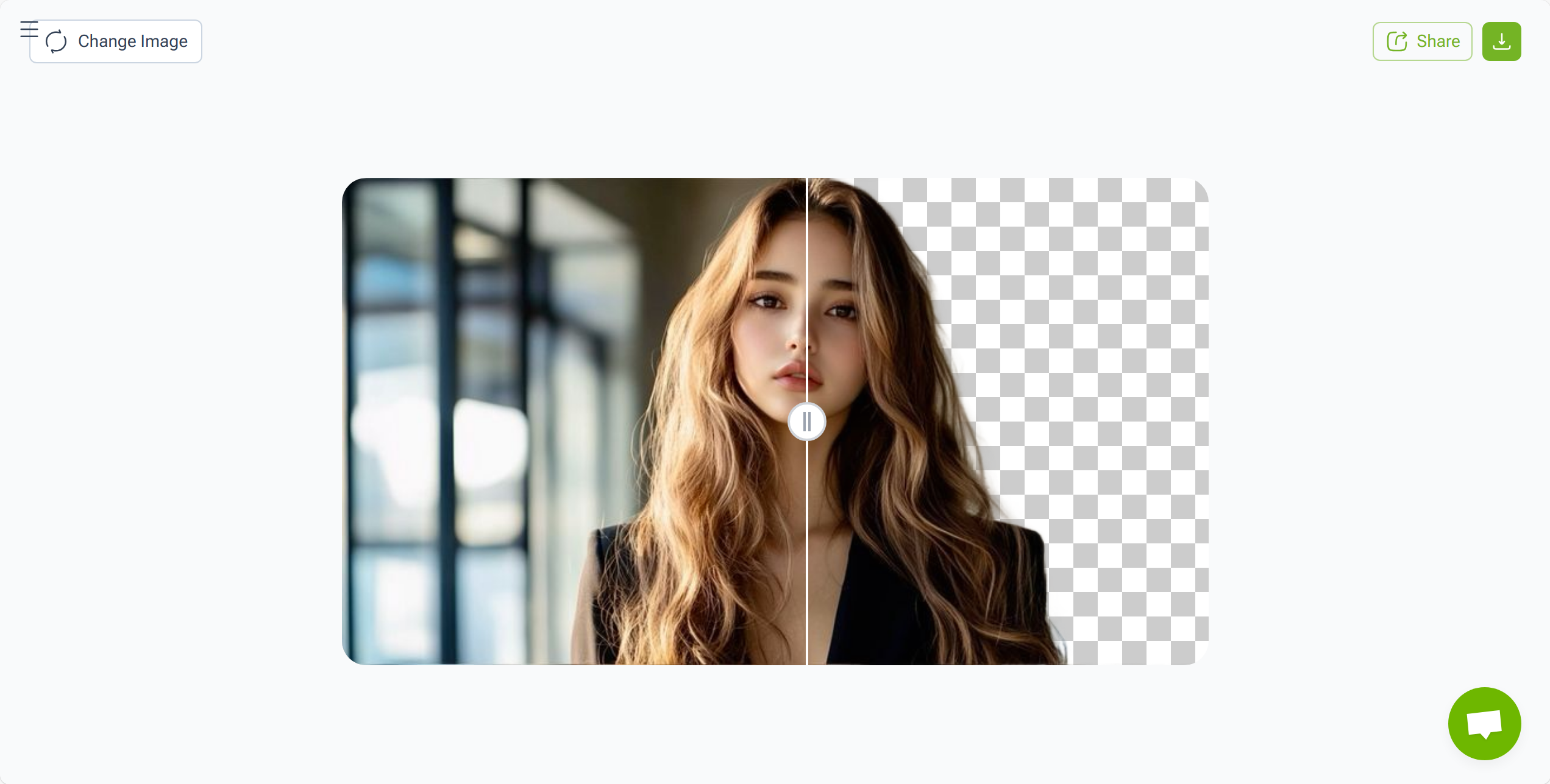
Benefits of Using VisualGPT Background Remover
Why should you opt for an online tool instead of traditional software? How to make image transparent with an online tool is faster and more convenient than using complex software like Photoshop.
Free and Easy to Use
One of the best things about VisualGPT is that completely free to use, making it the perfect solution to quickly learn how to make image transparent without any cost. You don’t have to worry about paying for a subscription or purchasing expensive software. The tool is also incredibly user-friendly, so even beginners can quickly learn how to make image transparent with no prior design knowledge.
Fast, One-Click Background Removal
The process of how to make image transparent is incredibly fast, with no need for complex editing tools or skills. Just upload your image, let the tool remove the background, and download the result in seconds. You won’t have to spend hours learning complicated software or making manual adjustments.
No Loss of Image Quality
When you use an online tool to make an image transparent, the quality remains intact. Unlike some free tools that can distort or pixelate your image, these online tools preserve the crispness and clarity of your image, ensuring professional results every time.
Support Multiple File Formats
These tools support a variety of image formats, including JPG and PNG. The final transparent image is typically saved as a PNG, which is perfect for design work that requires transparency.
Top Use Cases for Transparent Images
Transparent images are versatile for e-commerce, custom designs, and more. Learn how to make image transparent quickly with this tool. Here are some common use cases for making image transparent:
Students and Teachers: Presentations and Reports
For students and teachers, transparent images are often used in presentations and educational materials. Whether it’s for a class project or a report, making an image transparent allows you to layer images on different backgrounds without any visual distractions. VisualGPT is perfect for quickly preparing these types of images.
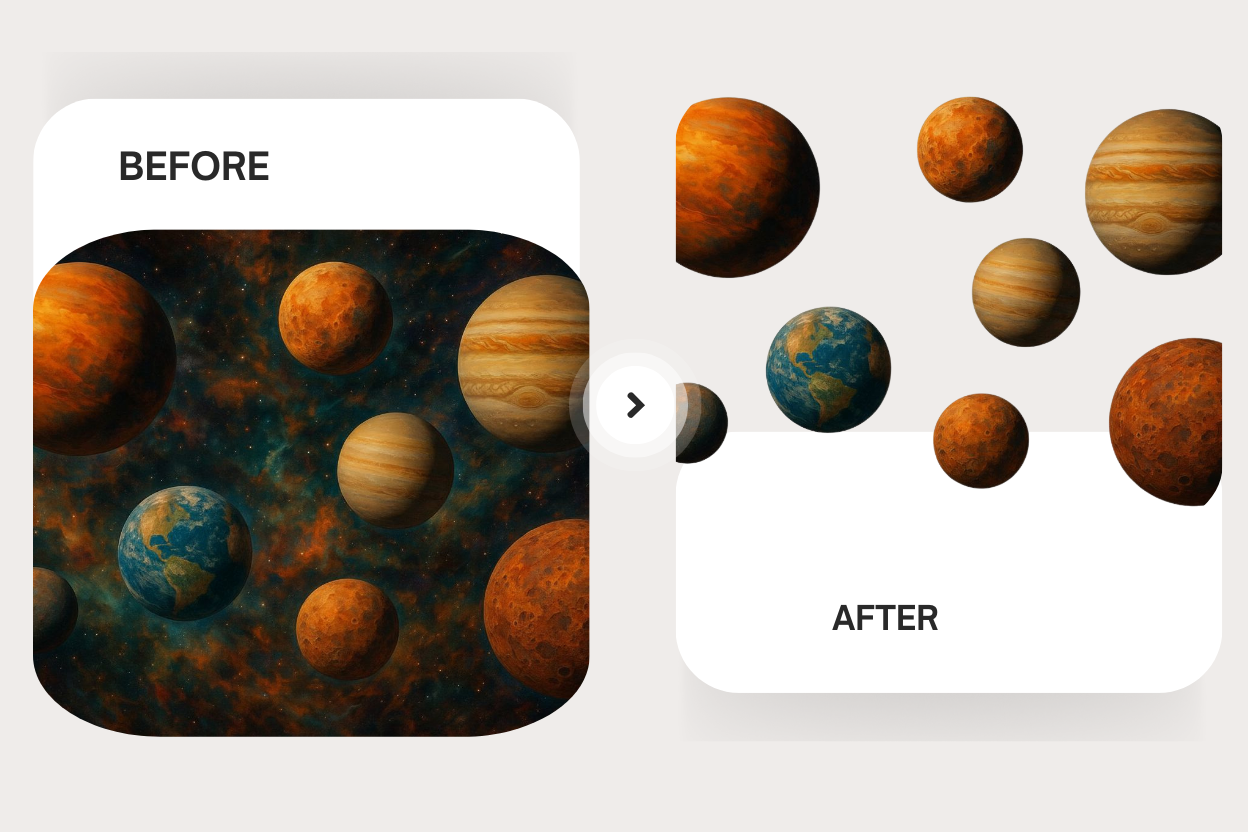
E-Commerce Sellers: Product Images with Transparent Backgrounds
Online shops thrive on clean, professional images. A messy background can make your product look amateurish. By using the Background Remover function, you can create high-quality transparent PNGs for product listings, thumbnails, and catalogs. This not only saves time but also improves your product’s visual appeal, increasing potential sales.
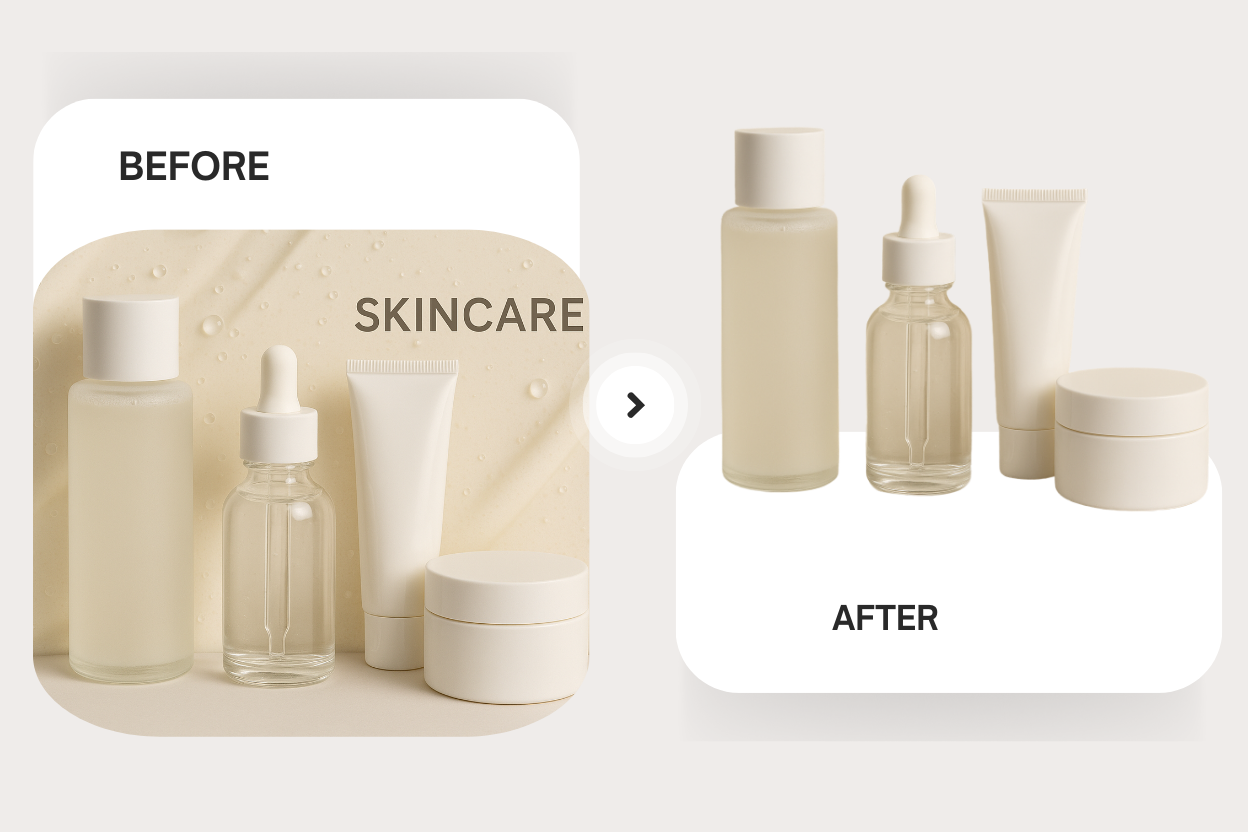
Designers and Content Creators: Social Media, Posters, and Avatars
For designers, transparent images are key for social media posts, banners, and more. If you need to know how to make image transparent, this tool saves time. Designing thumbnails or promotional material? How to make image transparent is simple with just a few clicks, perfect for newcomers.
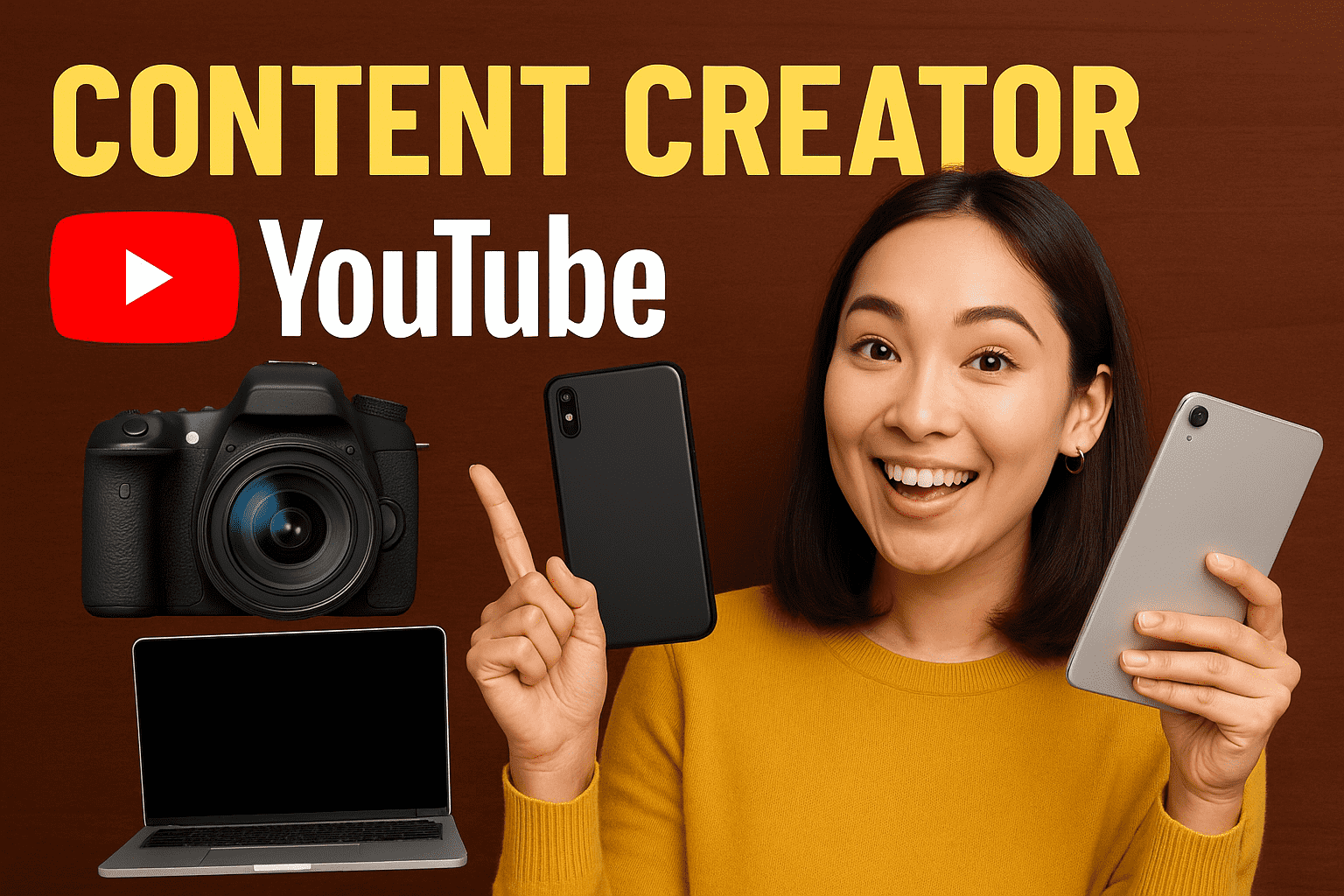
Casual Users: DIY Stickers, Avatars, and Wallpapers
Even casual users can benefit from transparent images. Whether you’re making custom stickers for personal use, creating an avatar for your social media profile, or designing a custom wallpaper, VisualGPT makes it easy for anyone to make image transparent and customize their images to suit their needs.
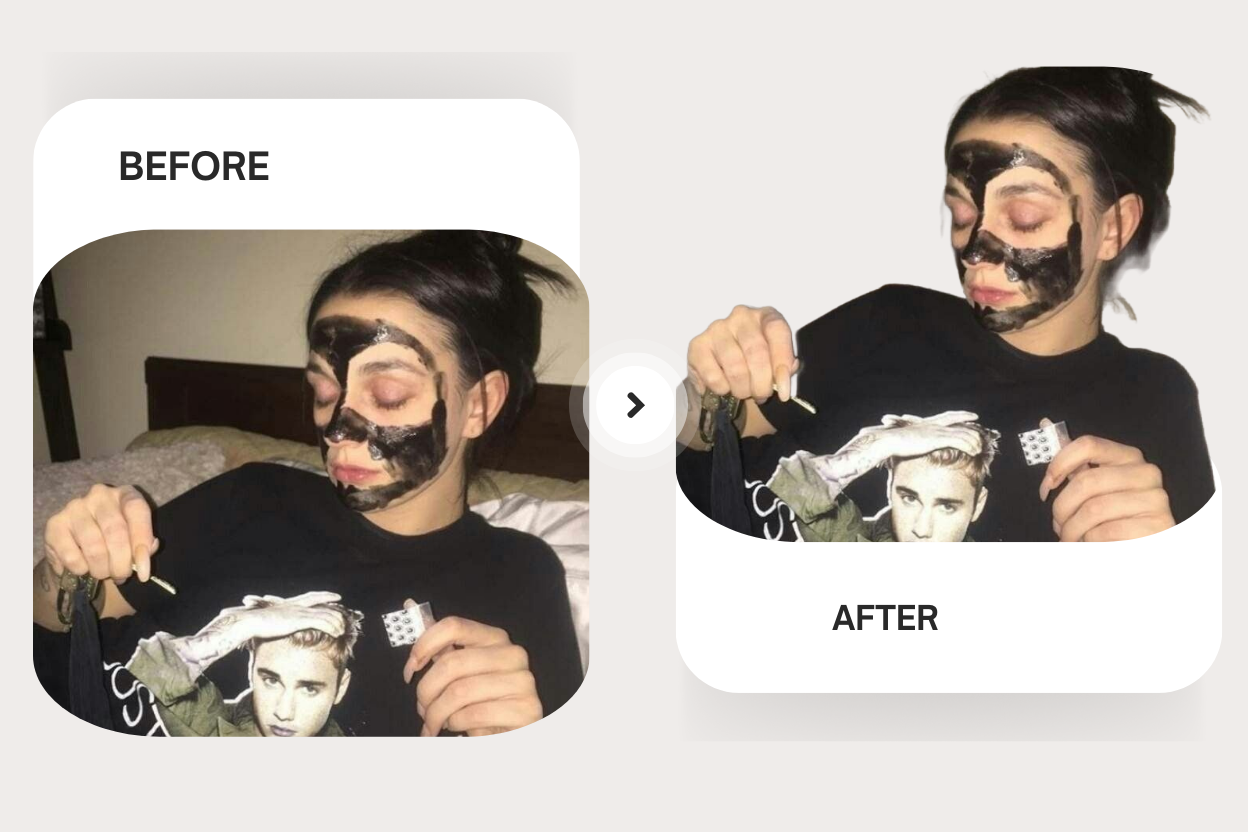
FAQs About VisualGPT Background Remover
Here are some frequently asked questions to help you get the most out of VisualGPT’s Background Remover:
1. Can I Use VisualGPT for Free?
Yes, the tool offers a free version of its Background Remover tool. You can easily upload your image, remove the background, and download the transparent version—all at no cost. This is ideal if you just need occasional background removal without committing to a subscription.
2. How Do I Make My Image Transparent Using an Online Tool?
To make an image transparent, simply visit VisualGPT's Background Remover, upload your image, and the tool will automatically remove the background, demonstrating exactly how to make image transparent.
3. Is the Tool Background Remover Suitable for Beginners?
Yes, it is designed to be user-friendly, making it ideal for beginners. You don’t need any technical knowledge or design experience to make an image transparent. The tool is intuitive and quick to use.
4. Can it Remove Backgrounds from Complex Images?
Yes, the tool can easily remove backgrounds, demonstrating how to make image transparent even for more complex and detailed images. Whether you have an image with fine edges or a subject that’s hard to separate from the background, the tool will accurately detect and remove the background, leaving you with a clean, transparent image.
5. How Long Does It Take to Make an Image Transparent Using it?
The entire process typically takes less than a minute. You just need to upload your image, wait for the tool to process it, and then download the transparent image. How to make image transparent is fast, easy, and efficient.
6. Which Image Formats Does it Support?
It supports popular image formats, including JPG and PNG. After removing the background, the tool outputs a PNG file, which is perfect for transparent images. You can easily use this PNG file in your design projects.
7. Can I Remove Backgrounds in Bulk?
Yes, the tool allows users to process multiple images at once. If you need to know how to make image transparent for several photos, this feature is especially useful for e-commerce sellers or businesses that need bulk image processing. You can simply upload your images and let the tool handle the rest, saving you time and effort.
8. Can I Use Transparent Images Created for E-Commerce?
Definitely! Transparent images are perfect for e-commerce product listings. The tool makes it easy for sellers to create professional-looking transparent images, improving the overall appearance of product pages. Whether you sell on Shopify, Etsy, or Amazon, you can easily make image transparent for your listings.
9. Can I Edit My Image After Removing the Background?
Once you’ve made your image transparent with the tool, you can further edit it using other image editing tools. You can add text, overlays, or change the background as needed. The transparent PNG file you download is compatible with most design software, such as Photoshop or Canva.
10. Does the tool Work for Personal and Commercial Use?
Yes, it allows you to use the transparent images created for both personal and commercial purposes. Whether you’re working on personal projects, social media content, or e-commerce product listings, you can safely use the transparent images without worrying about copyright restrictions.
Conclusion: How to Make Image Transparent Quickly and Easily
Now you know how to make image transparent without relying on Photoshop. With Background Remover, you can remove backgrounds in seconds, maintain image quality, and use the transparent images for presentations, social media, e-commerce, and more.
The process is simple, fast, and completely beginner-friendly. You don’t need design experience or expensive software. Just upload your image, let the tool do the work, and download your transparent PNG.
By using the tool, you save time, maintain high image quality, and have the flexibility to create professional-looking images for any purpose.
So next time you need to make an image transparent, remember: you don’t have to struggle with Photoshop. VisualGPT is your go-to solution. Just use it and see how easy it is to make your images pop.