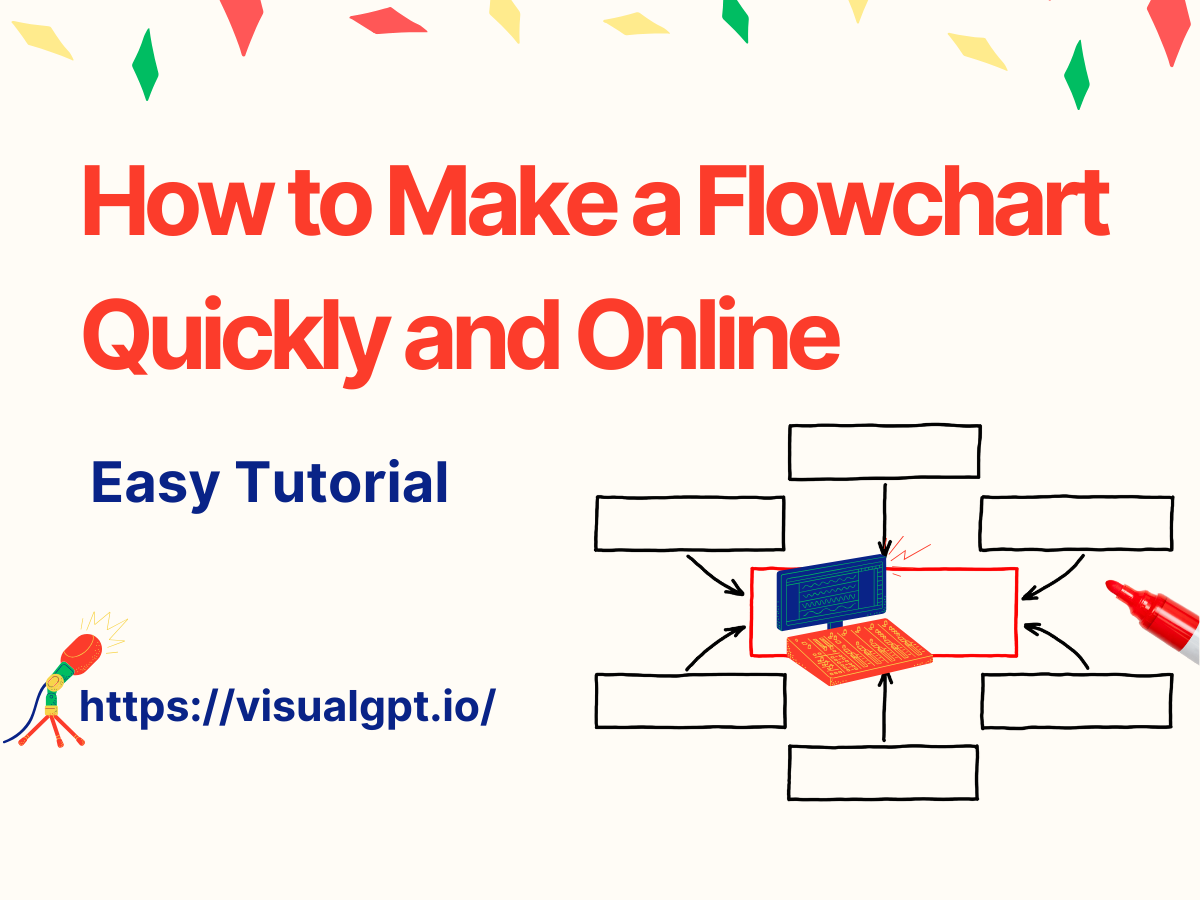Introduction
Making flowcharts used to require professional software or design experience. Today, online tools make the process much easier and accessible for everyone, especially if you are learning how to make a flowchart for the first time. If you want to know how to make a flowchart quickly and online, you’re in the right place. AI flowchart generator help visualize processes, simplify workflows, and improve communication. In this tutorial, we’ll guide you through creating flowcharts easily using online tools, and show how AI-powered tools like VisualGPT can simplify the process.
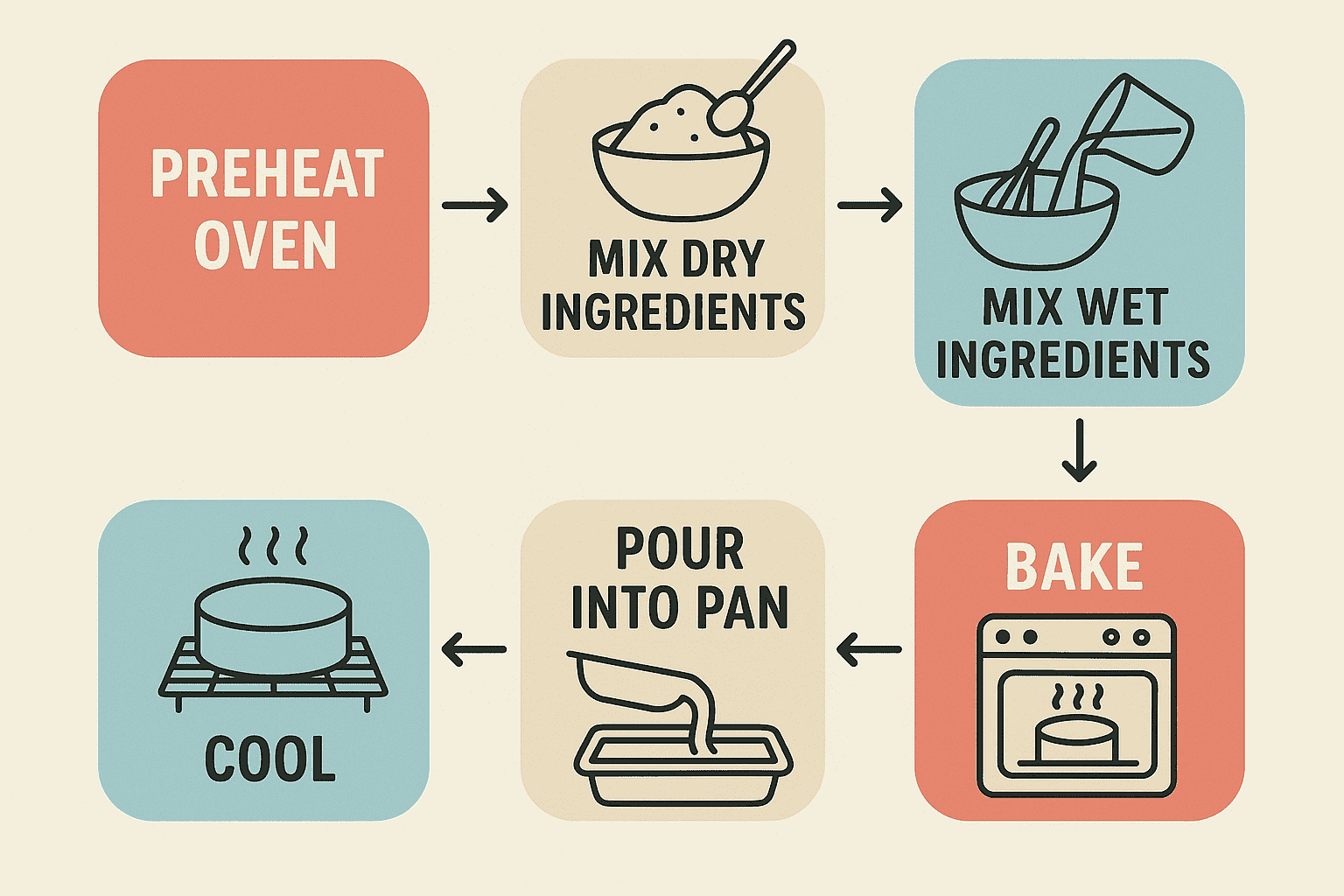
Why Flowchart is Important
Flowcharts are essential for organizing complex information and making processes easier to follow. Whether you’re managing a project or explaining a concept, learning how to make a flowchart can help you communicate ideas more clearly and efficiently.
Challenges of Traditional Flowchart Creation
Creating flowcharts the traditional way can be time-consuming and prone to errors. Manually drawing shapes, arranging elements, and formatting them correctly can be overwhelming, especially for complex workflows. AI tools like VisualGPT make this process quicker and easier, allowing you to focus on content instead of formatting.
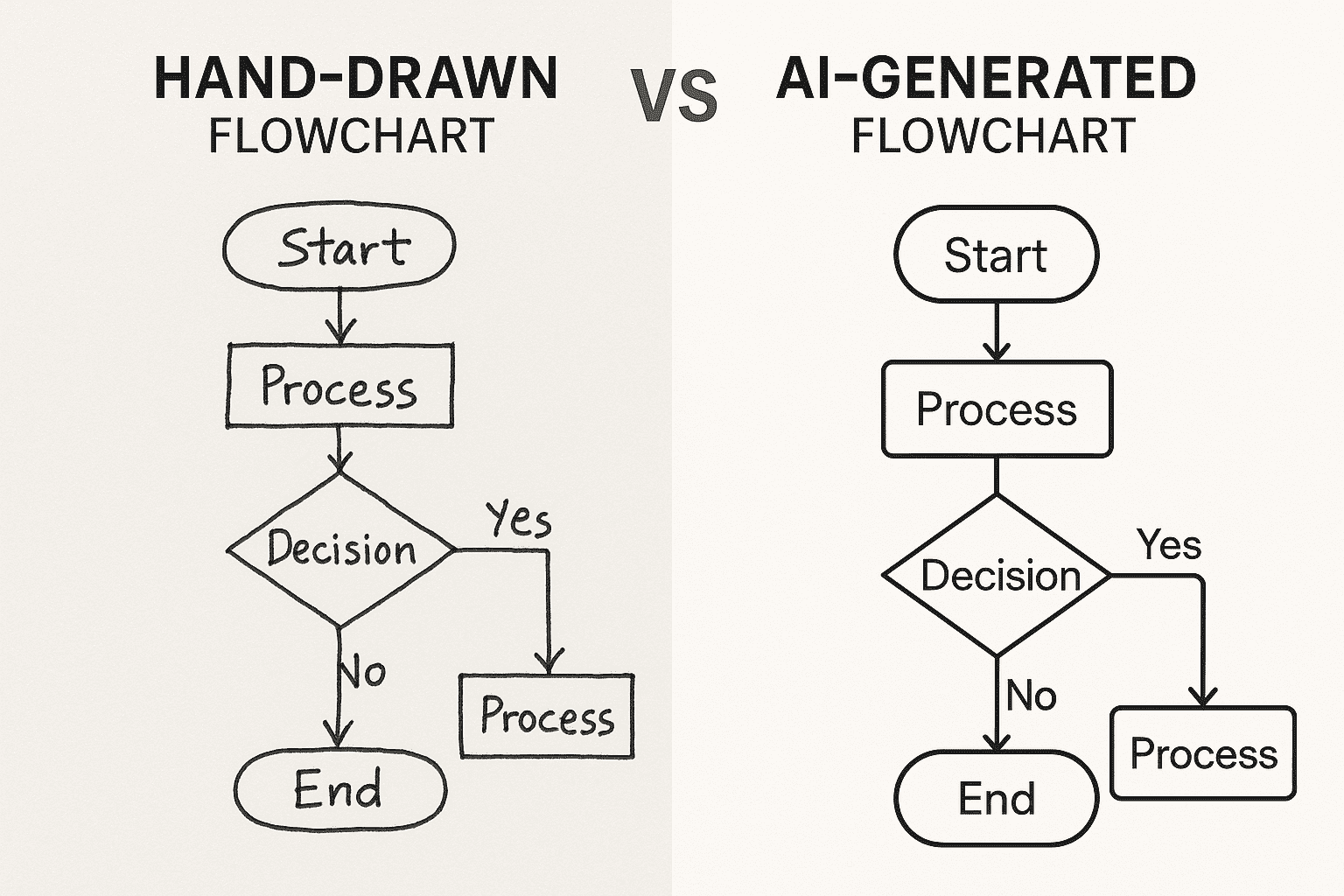
Introducing VisualGPT: AI-Powered Flowchart Generator
It is an AI-powered tool that automatically generates flowcharts based on the steps you provide. By simply inputting your workflow, the tool quickly creates a professional, well-organized flowchart, saving you time and reducing errors.
What is a Flowchart?
A flowchart is a visual tool used to map out a process or workflow, making it easier to understand and follow. Typically, flowcharts use rectangles for tasks, diamonds for decisions, and arrows to show the flow of steps. Whether you're designing a software algorithm, explaining a business process, or mapping a personal task, knowing how to make a flowchart helps break down complex ideas into simple, actionable steps.
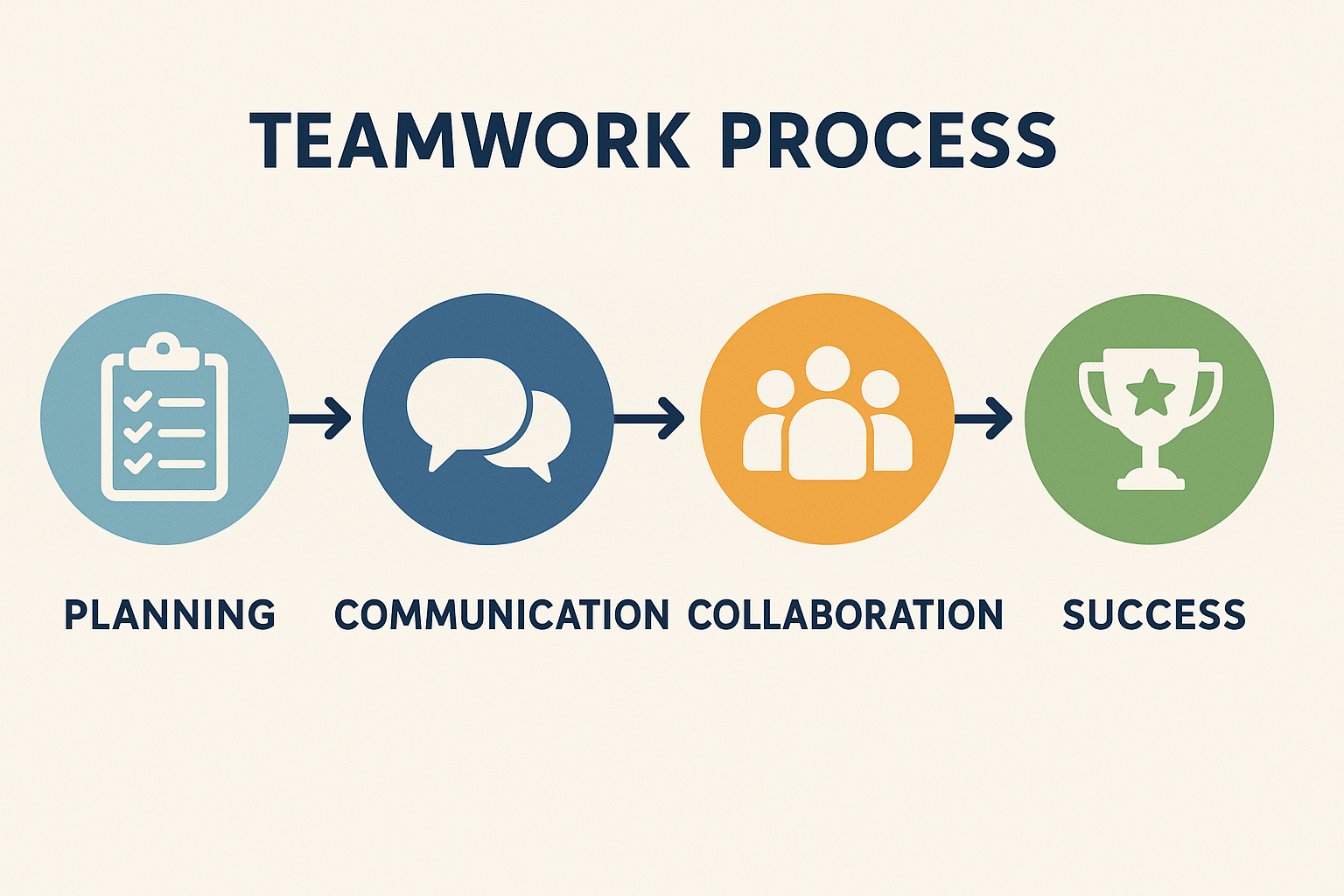
Definition of Flowchart
A flowchart is a diagram that represents steps in a process, where each step is shown as a box or symbol connected by arrows. It visually outlines a sequence of actions, decisions, and outcomes, helping users understand how tasks or processes flow from one stage to another.
Why Use a Flowchart
Flowcharts are essential for simplifying complex processes. By presenting each step in a visual format, they help people easily follow procedures, whether for project management, education, or software development. For example, a product manager might use a flowchart to outline the stages of product development, or a teacher might create one to demonstrate a science experiment. Learning how to make a flowchart ensures that all team members or students understand the steps in a clear, organized manner.
Why Use VisualGPT for Flowcharts
While there are many tools available to create flowcharts, AI-powered tools simplify the process. Instead of manually drawing each step and ensuring everything is in the right place, VisualGPT generates flowcharts automatically from the steps you provide. This eliminates the need for formatting, reduces errors, and allows you to focus on creating and understanding workflows. Whether you're a beginner or an expert, using an AI tool to make a flowchart saves time and ensures professional-quality results.
Step-by-Step Guide: How to Make a Flowchart with VisualGPT
Creating a flowchart is an excellent way to simplify complex processes and visualize your workflow. Whether you're working on a project at work or planning out your day, how to make a flowchart helps you organize tasks clearly and efficiently. This guide will show you the process step by step using an online tool, making it clear how to make a flowchart without extra effort.
Step 1 – Define Your Goal
Before diving into how to make a flowchart, it’s important to define what process or workflow you are mapping. Ask yourself:
- What process am I outlining?
- Who will use this flowchart?
- Does it show steps, decisions, or both?
For instance, if you are creating a flowchart for your daily morning routine, you might want to map steps like “Wake Up,” “Brush Teeth,” “Make Coffee,” and so on. Clearly defining your goal will keep your flowchart focused and effective.
How to Do This:
- Open the AI flowchart generator tool (no login required), and you’ll find a simple interface to start entering your steps.
- Type out your steps in the sequence like “Wake Up” → “Brush Teeth” → “Make Coffee.”
- The tool will automatically create a flowchart based on these steps, helping you visualize the process.
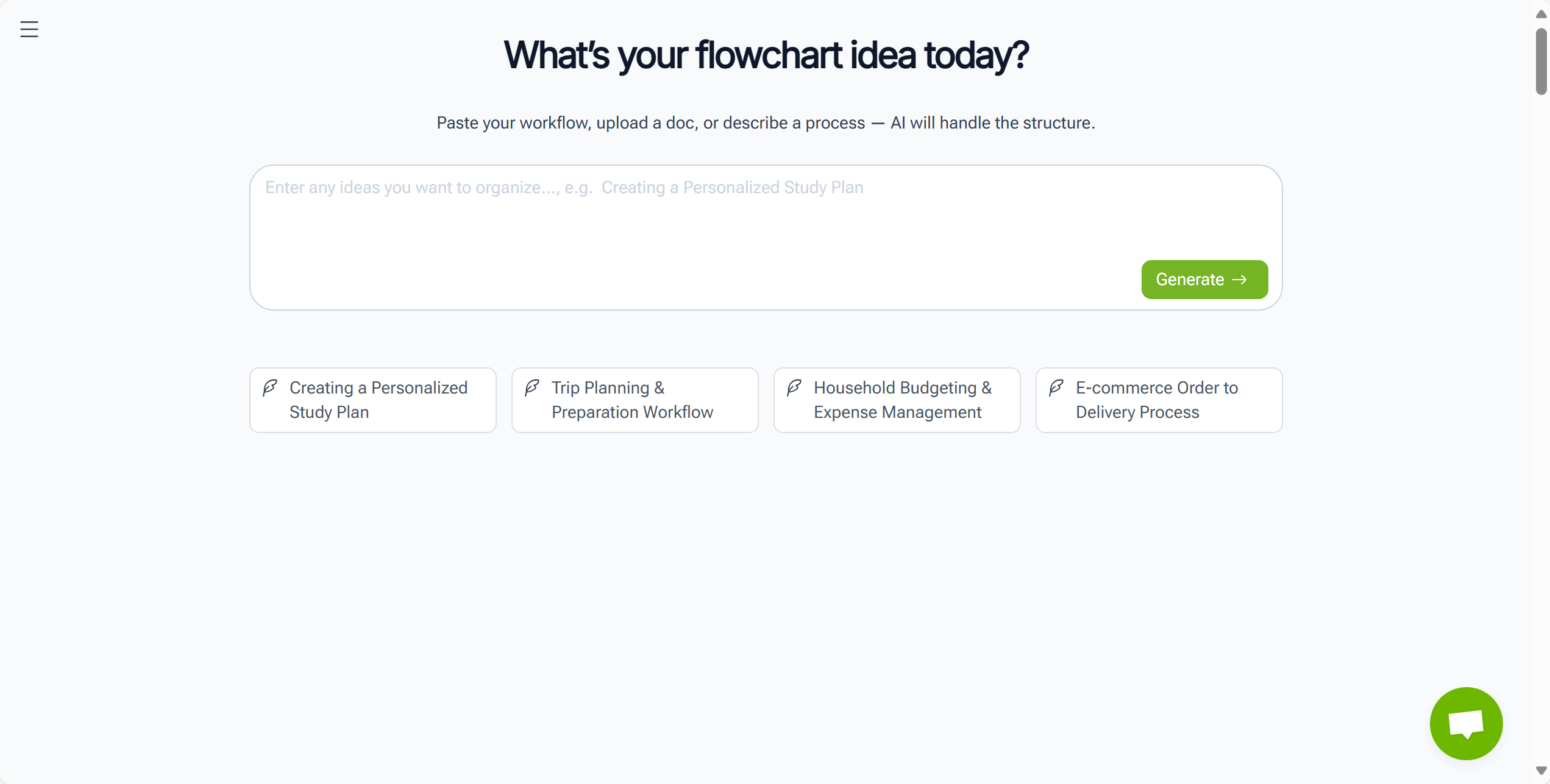
Step 2 – Input Your Steps
Once your goal is defined, break down the process into individual steps. For example, if you're creating a flowchart for making a cup of tea:
- Boil Water
- Steep Tea Bag
- Add Milk
- Stir and Serve
How to Do This:
- After entering your steps on the flowchart tool, it will automatically generate the flowchart for you.
- You won’t need to manually adjust shapes or lines; the AI will do all the work.
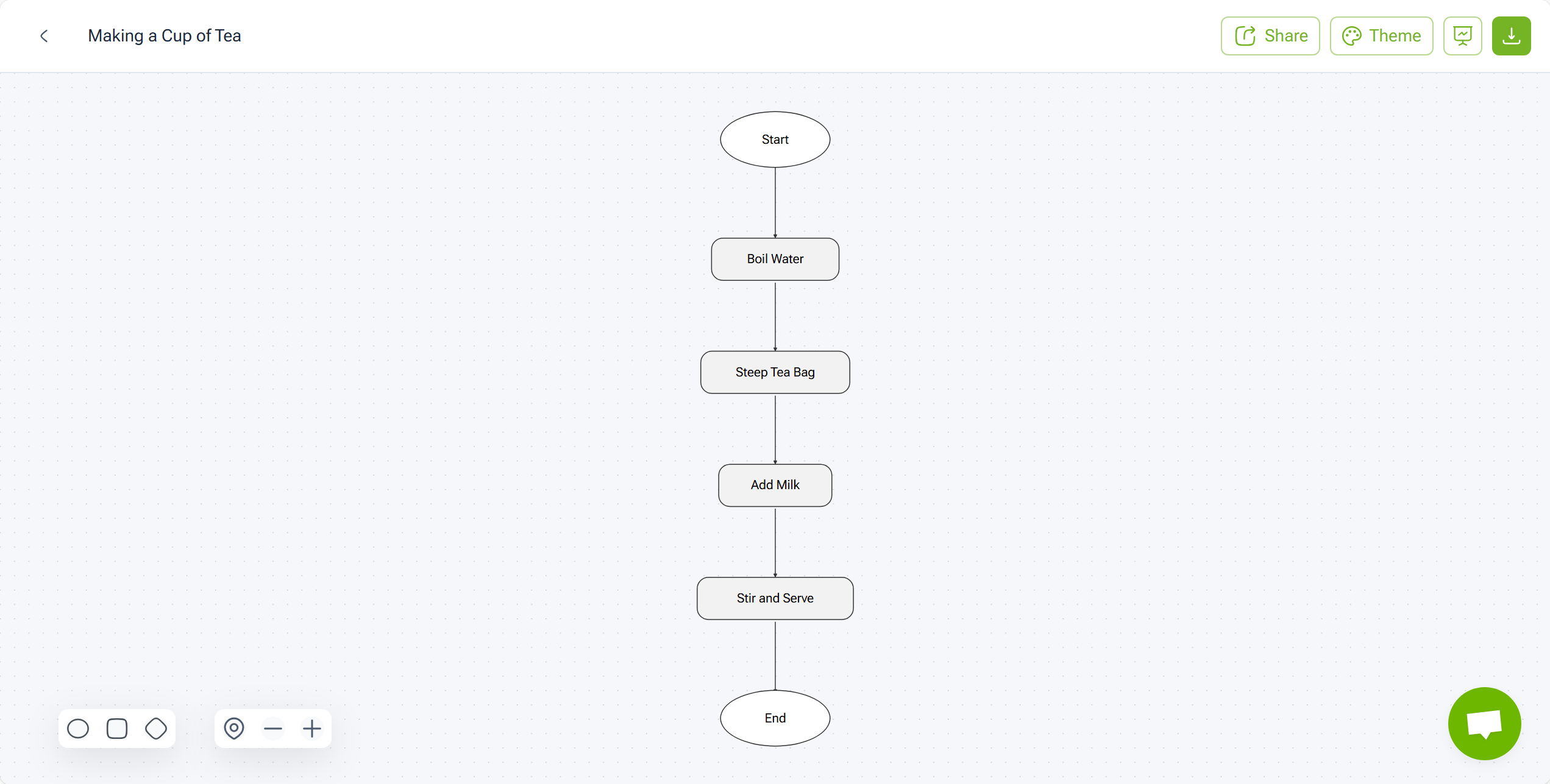
Step 3 – Generate and Edit the Flowchart
Now that you’ve input your steps and chosen a style, the generator will create the diagram. You can then edit it to better fit your needs.
How to Do This:
- You can modify the text of each step, adjust the colors, change the direction of the arrows, or even animate certain parts of the flowchart.
- This flexibility helps you create a flowchart that is visually engaging and easy to understand.
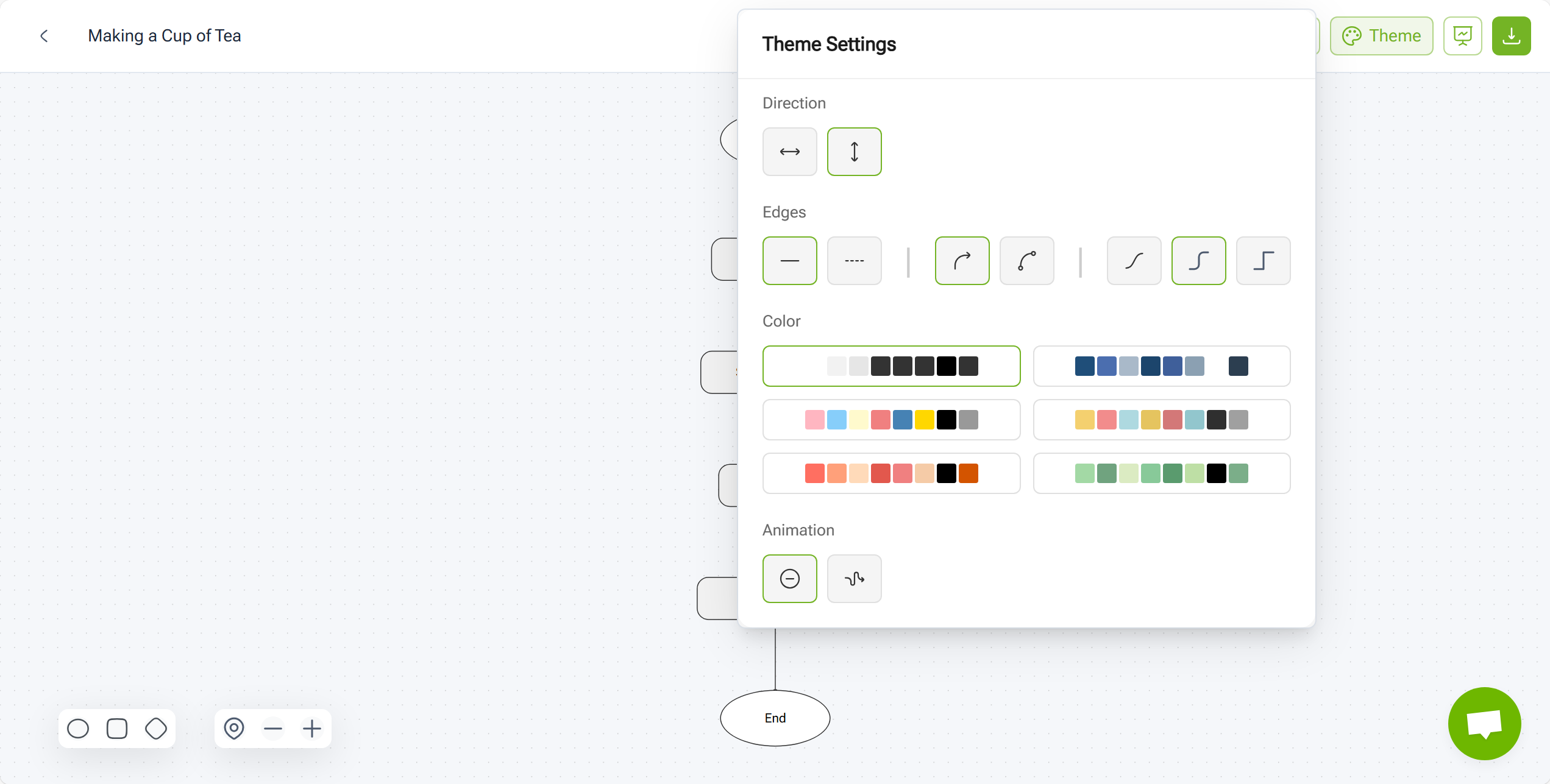
Step 4 – Review and Export
Once you’re happy with your flowchart, it’s time to review it and make sure all steps are correct. When you’re satisfied, you can export the flowchart in a format of your choice.
How to Do This:
- Click on the export option to save your flowchart as a PNG, JPG or Copy as Image.
- Since no login is required, you can easily share or embed your flowchart into presentations or reports.
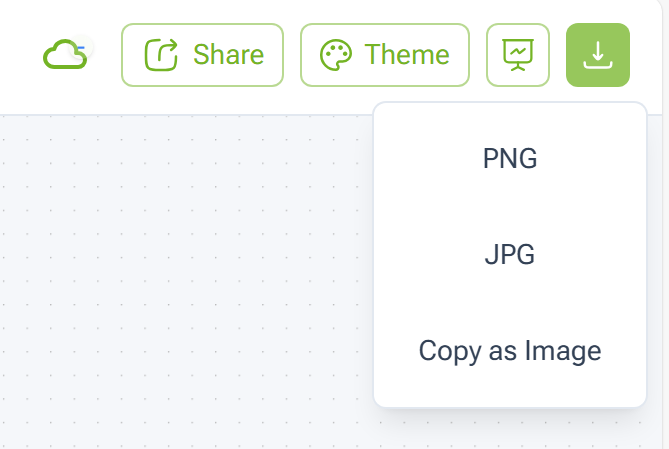
Other Free Online Tools vs VisualGPT
If you want to make a flowchart, there are several free tools available. When comparing free online tools like Lucidchart, Canva, Draw.io, and SmartDraw, you’ll notice each has strengths and limitations, which can affect how to make a flowchart effectively. Let’s compare a few popular options with VisualGPT.
Comparison with Lucidchart, Canva, Draw.io, SmartDraw
Lucidchart: Simple drag-and-drop interface, but manual work is needed, which is time-consuming. The AI tool auto-generates flowcharts, saving time.
Canva: Good for basic designs, but lacks features for complex workflows. The AI solution creates detailed flowcharts quickly with minimal effort.
Draw.io: Offers customization but requires manual adjustments, making it slower. The AI tool generates flowcharts instantly, reducing the effort.
SmartDraw: Powerful but can be overwhelming for beginners. The AI tool is easy to use, making it a better option for fast flowchart creation.
Why the AI Tool Stands Out
This AI-powered tool simplifies the flowchart creation process. Just input your steps, and it generates a flowchart for you. It’s fast, easy, and requires no sign-up. Ideal for anyone wanting to learn how to make a flowchart quickly and efficiently.
Tips for Making Flowcharts Effectively
To create effective flowcharts, it’s important to follow a few strategies that ensure clarity and usability, especially when learning how to make a flowchart for business or study. Here are some essential tips for creating effective flowcharts.
Keep Flowcharts Simple and Logical
Effective flowcharts should be straightforward. Avoid adding unnecessary details. For example, when mapping a cake-baking process, focus on the main steps: Mix ingredients → Preheat oven → Pour batter → Bake → Cool. A clean, logical flowchart helps users easily follow the process, while a cluttered one can confuse them.
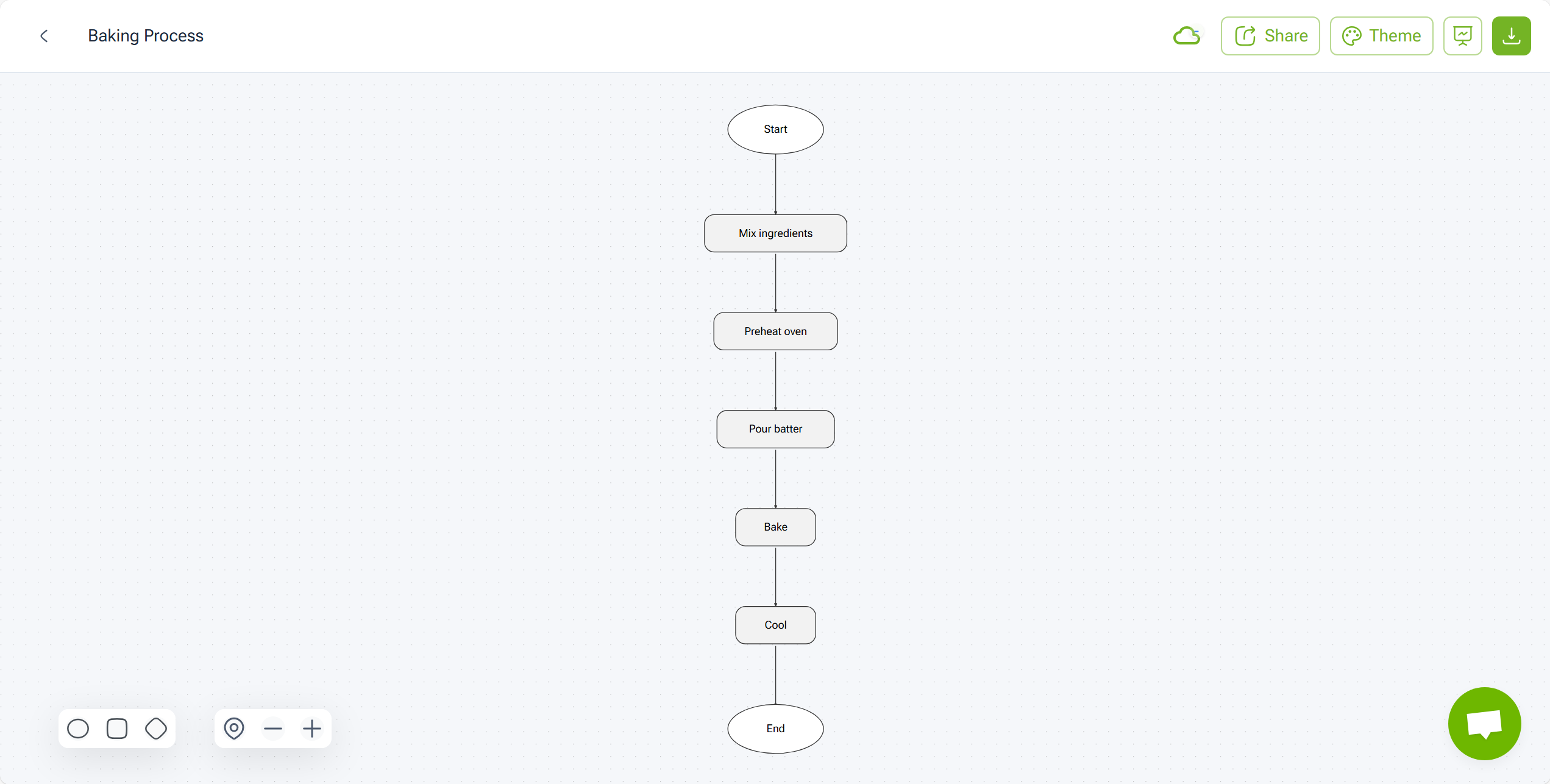
Use Colors to Distinguish Steps (Limited Color Options Available)
The tool provides a few pre-set color options to help differentiate steps. Use colors to mark decision points, actions, and start/end points. Even with limited colors, this can enhance clarity. For example, use one color for decisions, another for actions, and a third for start/end steps. It’s an easy way to visually organize complex processes.
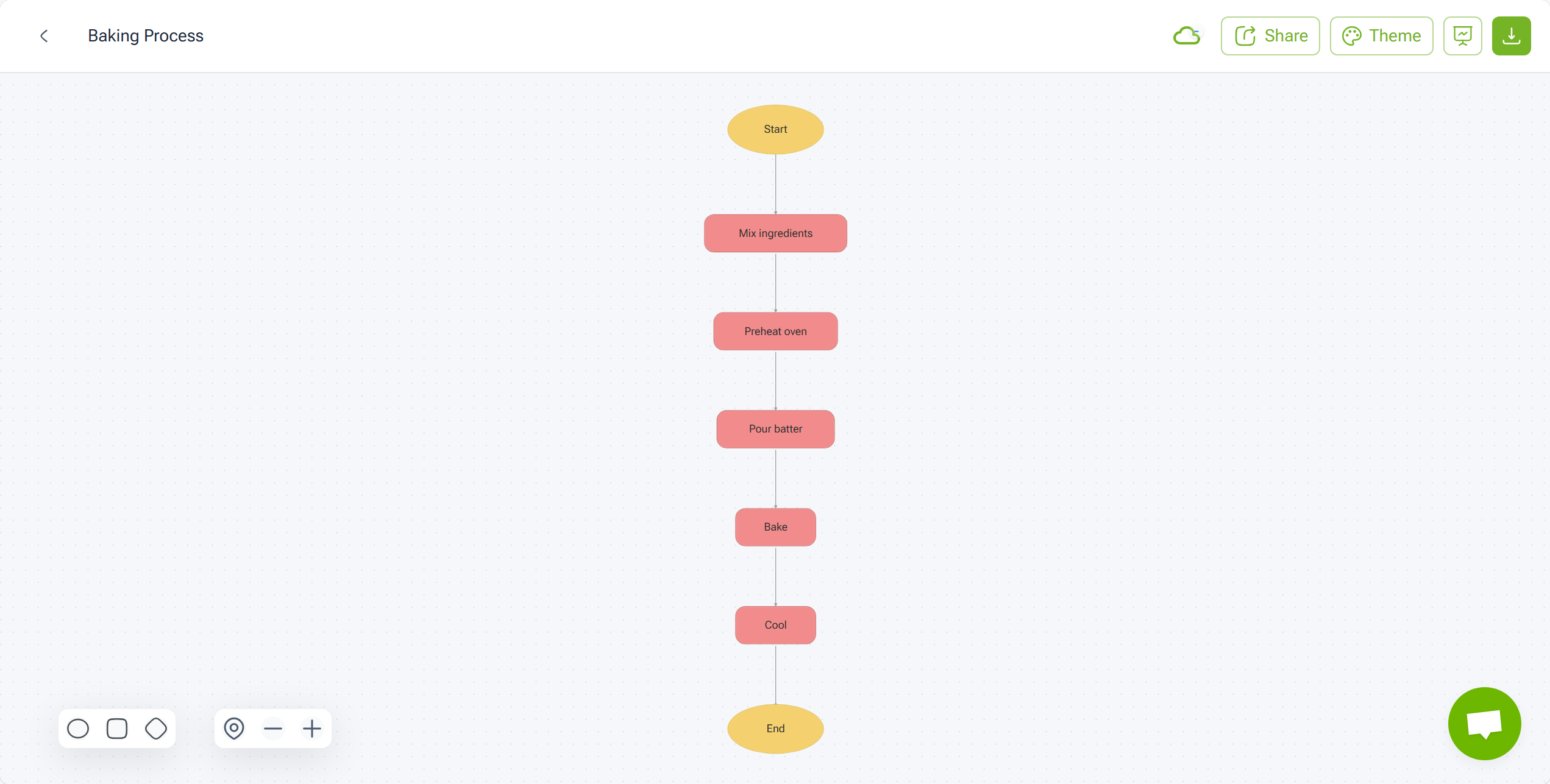
Create Flowcharts Instantly
To quickly learn how to make a flowchart, simply input your steps, and the AI tool will generate a professional diagram. For example, if mapping a customer service process, input steps like:
- Receive request
- Assign to agent
- Resolve or escalate
- Close request
The tool handles formatting, saving you time and effort.
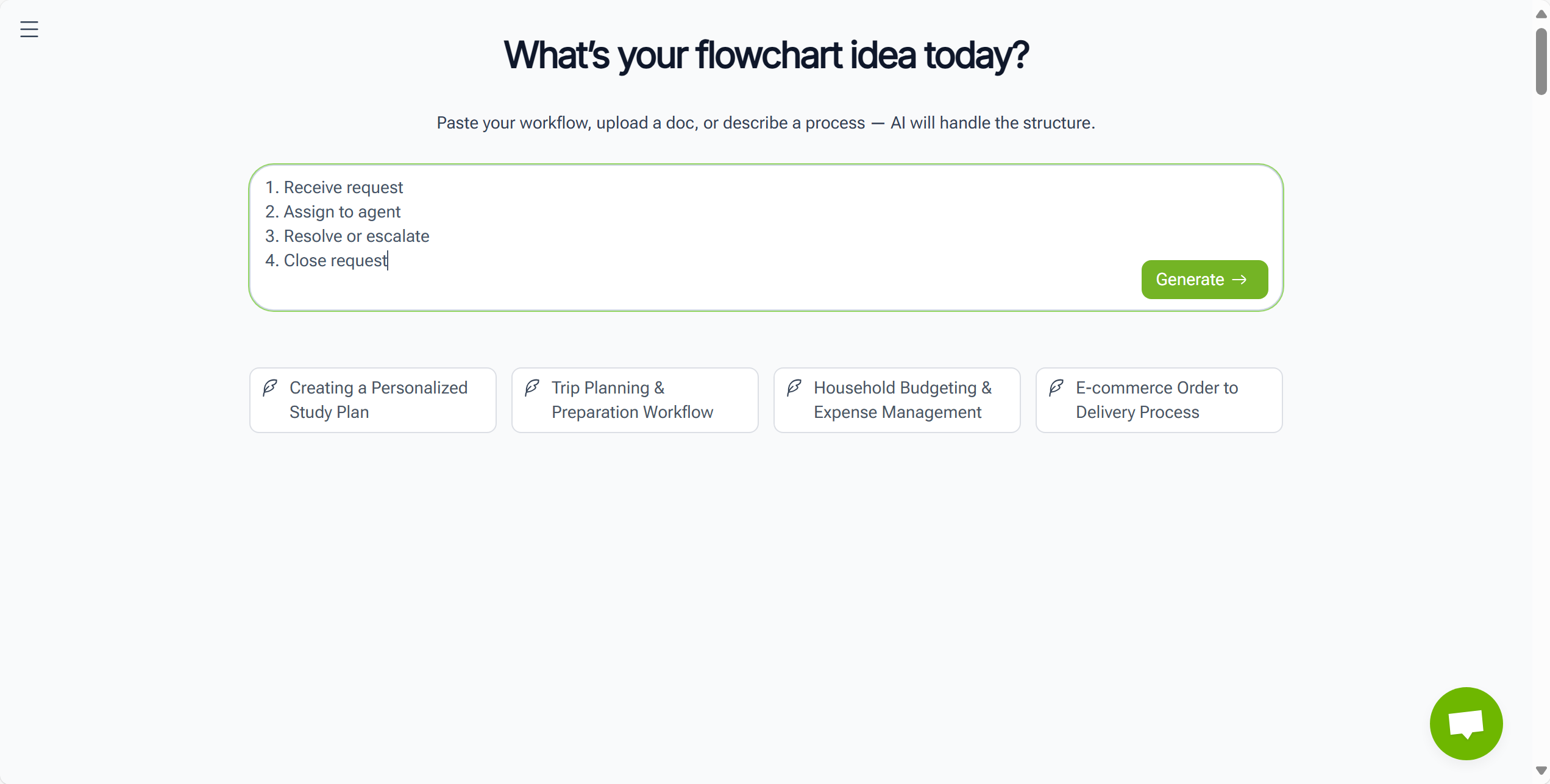
Choose Styles Based on Scenario
Even with just one template, you can customize the style for your needs. For example, use a clean, professional style for business presentations, or a colorful one for education. A well-chosen style makes your flowchart more engaging and suited to your specific scenario.
FAQs – Frequently Asked Questions
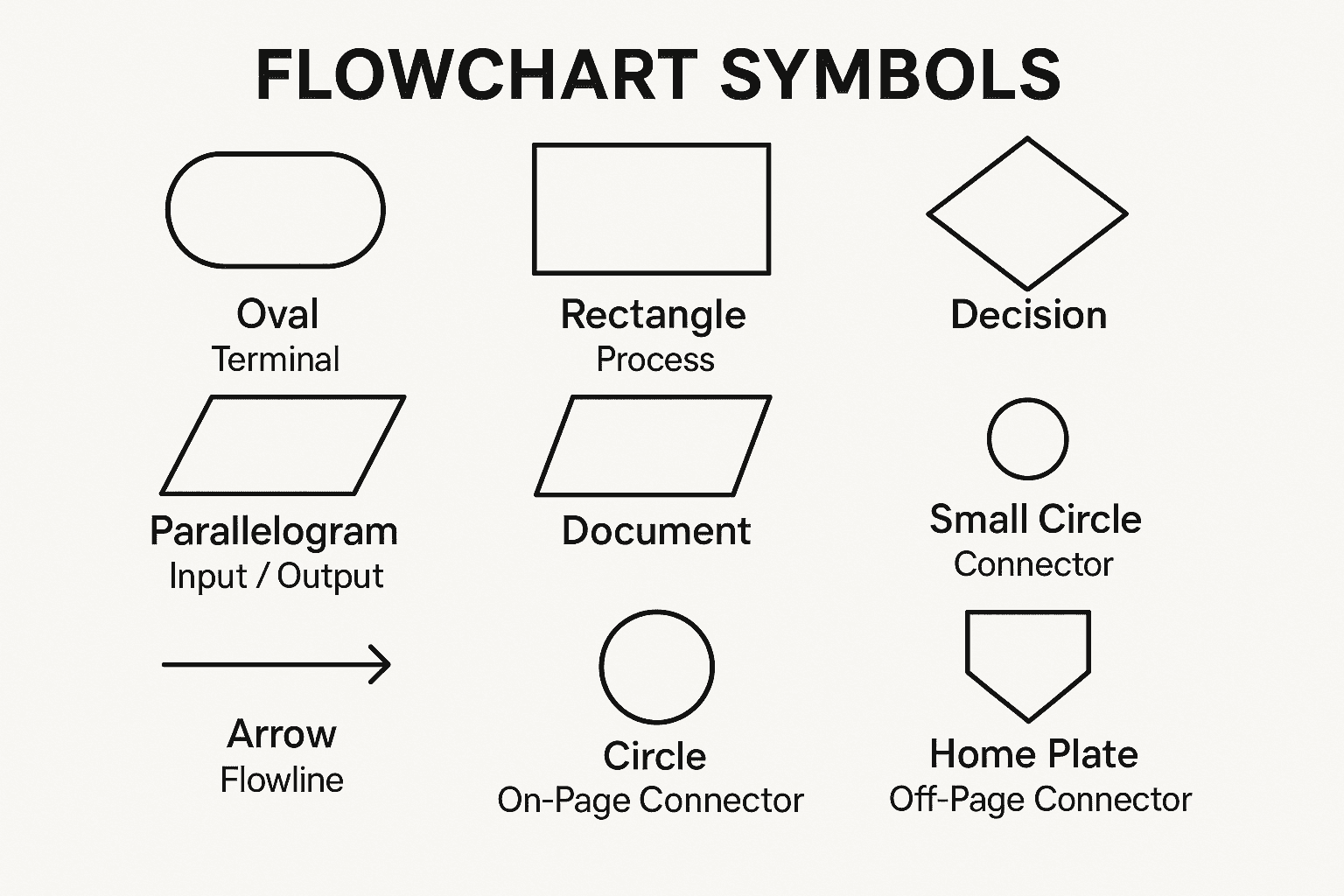
1. What is a flowchart and why should I use it?
A flowchart is a visual diagram that represents steps, decisions, and outcomes in a process. Using a flowchart helps you see the big picture, identify bottlenecks, and communicate complex workflows clearly. For example, a teacher might use a flowchart to explain a multi-step science experiment to students, or a manager could map out a project timeline for the team. Learning how to make a flowchart ensures processes are easy to understand and follow.
2. Can beginners use AI tools to make a flowchart for business processes or educational workflows?
Absolutely! Beginners can create professional-looking flowcharts without prior experience. AI-powered tools guide you through each step, from listing process tasks to generating diagrams automatically. Students planning school projects, educators designing lesson workflows, or small business owners mapping customer journeys can all benefit from learning how to make a flowchart with AI assistance.
3. Is it free to use?
Yes, it offers a free version, allowing you to explore its features and create flowcharts without any cost. You can input steps and generate a flowchart instantly. This makes it a great option for anyone learning how to make a flowchart with no investment upfront.
4. Do I need to install software to use it?
No installation is required. It works online in a browser, so you can access it from any device, whether on a laptop, tablet, or even a smartphone. This makes it easier to learn how to make a flowchart anytime, anywhere, whether you’re working remotely, studying at home, or collaborating in a team.
5. Can I customize colors, shapes, and layout in it?
While the tool allows some flexibility, you can customize the color scheme of your flowchart to better match your preferences or purpose. However, note that the platform currently offers limited customization options, such as color and layout adjustments, rather than full template customization. This makes it easier to create a personalized flowchart, learning how to make a flowchart with simple edits.
6. Does it support exporting flowcharts to JPG or PNG?
Yes, after generating your flowchart, you can export it to popular formats such as JPG or PNG. This is especially useful for sharing diagrams in presentations, reports, or school assignments. Exporting makes it practical to apply what you’ve learned about how to make a flowchart across different contexts.
7. How fast can VisualGPT generate a flowchart?
It generates flowcharts almost instantly. Once you input your steps, the tool will create a flowchart within seconds. Whether you're creating a flowchart for a quick business task or mapping out a complex process for a project, this speed allows you to get work done efficiently and move on to the next task.
8. Can I edit an AI-generated flowchart after creation?
Yes, you can edit the flowchart generated by it. You can modify text labels, adjust the direction, or alter edges and animation effects. However, full template edits are not supported. If you need to adjust the layout, you can manually reorganize the content or tweak visual elements. This flexibility helps you refine your flowchart after it’s been generated, making it easier to iterate as you learn how to make a flowchart.
9. Are there templates available for different types of flowcharts?
Currently, the tool provides just one template, but it is versatile and can be applied to a variety of use cases. Whether you're creating a simple task flow, a decision-making process, or a more detailed business workflow, the template will adapt to your needs. This makes learning how to make a flowchart easier and faster, even with just one template option.
10. Can I use it for business and educational purposes?
Absolutely. It is versatile, allowing you to create professional flowcharts for project planning, team collaboration, classroom exercises, and personal organization. Practicing how to make a flowchart in both business and educational scenarios enhances your workflow skills and communication capabilities across multiple domains.
Conclusion
With the right tools, anyone can create professional-looking flowcharts quickly and online, even without prior design skills. Knowing how to make a flowchart efficiently gives you a real advantage in both work and study. Creating a flowchart has never been easier. Whether you're a student mapping out a project, a teacher explaining a process, or a professional optimizing a workflow, how to make a flowchart is a powerful skill. With AI flowchart generator, the process is quicker, more efficient, and much less stressful. You can focus on the content rather than worrying about formatting or layout.
Flowcharts help simplify complex ideas, making them easy to understand and communicate. Once you get the hang of it, you’ll find it’s a great way to organize and present information in any setting. So why not give it a try today and start turning your ideas into clear, actionable?