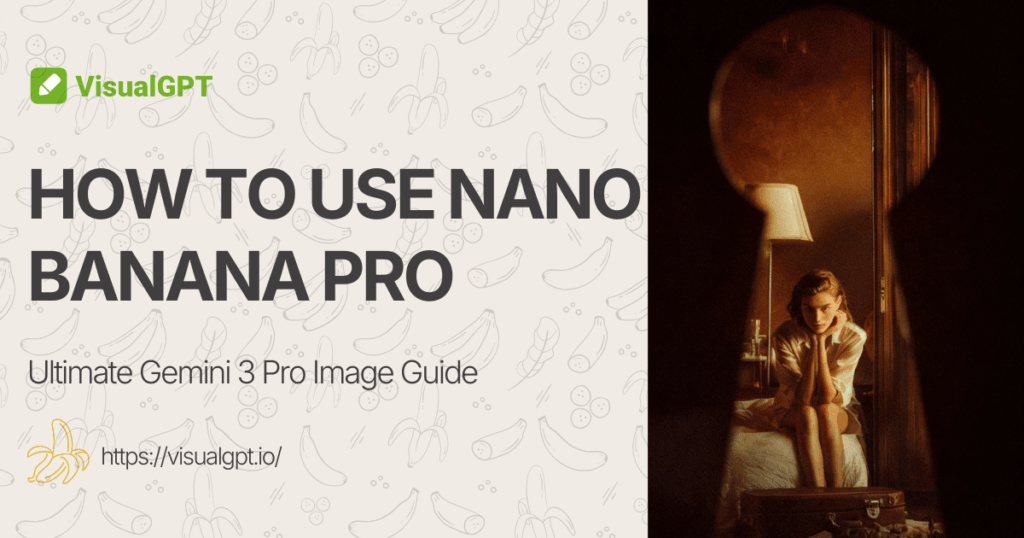Introduction — How to Use Nano Banana Pro and Its Value
If you are exploring advanced AI image generation tools, you may wonder how to use Nano Banana Pro effectively. Built on Google's Gemini 3.0 architecture, Nano Banana Pro allows users to generate high-resolution visuals, render readable text in multiple languages, maintain consistency across multiple characters, and produce structured infographics.
For content creators, designers, marketers, and educators, understanding how to use Nano Banana Pro can save significant time while delivering professional-quality visuals. In this guide, we will show you how to integrate Nano Banana Pro within VisualGPT and provide a detailed step-by-step workflow for generating compelling images.

Overview of Nano Banana Pro and Gemini 3.0
Nano Banana Pro is powered by Gemini 3.0, Google’s advanced AI architecture designed for higher contextual accuracy in image generation. Unlike standard AI models, Nano Banana Pro can handle complex prompts, ensuring:
- Accurate multilingual text rendering: You can create posters, social media graphics, or slides with readable text in English, Japanese, or Spanish.
- Consistent multi-character outputs: For instance, when designing a comic strip, characters retain their facial features, clothing, and posture across multiple frames.
- Infographic and chart generation: You can describe data points, and Nano Banana Pro will generate visually accurate graphs or charts.
Example Scenario: A teacher wants to create a science lesson infographic with clear labels in both English and Spanish. Using Nano Banana Pro, the teacher can generate multiple diagrams that are stylistically consistent and visually appealing, saving hours compared to manual design.
How to Use Nano Banana Pro Through VisualGPT Workflow
While Nano Banana Pro can be integrated into various platforms, using it within VisualGPT provides a seamless workflow. VisualGPT allows you to:
- Upload reference images or start from a blank canvas.
- Select Nano Banana Pro as the active model.
- Write descriptive prompts for your desired output.
- Preview, refine, and export results.
Practical Example: Imagine you are designing a fantasy game scene with three main characters. You can upload sketches or reference images, describe the scene in detail—characters’ outfits, poses, and expressions—and generate multiple polished illustrations that are consistent across frames. This demonstrates exactly why understanding how to use Nano Banana Pro is critical for efficient workflow.
Key Features of Nano Banana Pro
Clear Multilingual Text Rendering
One of Nano Banana Pro’s most powerful features is text rendering. Whether you are creating posters, banners, or slides, the text is crisp, readable, and can be customized in style, font, and alignment.
Application Scenario: A marketing team wants to generate social media content in multiple languages. By using Nano Banana Pro, they can create a single image containing English, Chinese, and Spanish captions, maintaining legibility and professional styling across languages.
Consistent Multi-Person Image Generation
Maintaining visual consistency is essential in multi-character scenes. Nano Banana Pro excels in generating characters that retain their features, clothing, and posture across multiple images.
Example: A comic artist is designing a short series of frames featuring three characters in different scenarios. By using Nano Banana Pro, the artist ensures that each character’s hairstyle, outfit, and proportions remain consistent throughout the series, which saves significant editing time.
Infographic and Structured Visual Output
Nano Banana Pro can convert text descriptions into structured visuals such as charts, diagrams, and data visualizations.
Example: A project manager needs to visualize quarterly sales in an infographic. With Nano Banana Pro, they can input raw sales numbers and get ready-to-use visuals with labels, color-coded categories, and clear axes.
Multi-Image Editing and Style Transfer
You can apply edits across multiple images or transfer artistic styles from one image to another.
Example: A content creator wants a series of vacation photos converted to a cohesive watercolor-style album. Nano Banana Pro applies the style uniformly while preserving key details.
How to Access Nano Banana Pro
Supported Platforms and Entry Points
Nano Banana Pro is accessible through multiple platforms supporting advanced AI models. Users can integrate it via web interfaces or APIs for batch processing or automated workflows.
Using Nano Banana Pro in VisualGPT (Optional Platform Integration)
VisualGPT simplifies the process:
- Navigate to the AI Models section.
- Select Nano Banana Pro.
- Upload reference images or start from scratch.
- Enter prompts describing the scene, text, and characters.
This approach is ideal for users learning how to use Nano Banana Pro effectively, especially for complex multi-image projects.
How to Use Nano Banana Pro: Step-by-Step Guide
To help users understand how to use Nano Banana Pro, please access the VisualGPT homepage and select Nano Banana Pro from the AI Models section. This ensures Gemini 3.0’s capabilities are fully enabled, allowing you to proceed with uploading inputs and generating images.
Step 1 — Upload Your Input
Upload high-quality reference images (PNG or JPG) or use a blank canvas for full generation.
Tip: High-resolution inputs improve output quality, particularly when generating multiple images for consistent character design.

Step 2 — Select Nano Banana Pro as the Active Model
In VisualGPT or your chosen platform, select Nano Banana Pro to leverage Gemini 3.0’s advanced features.
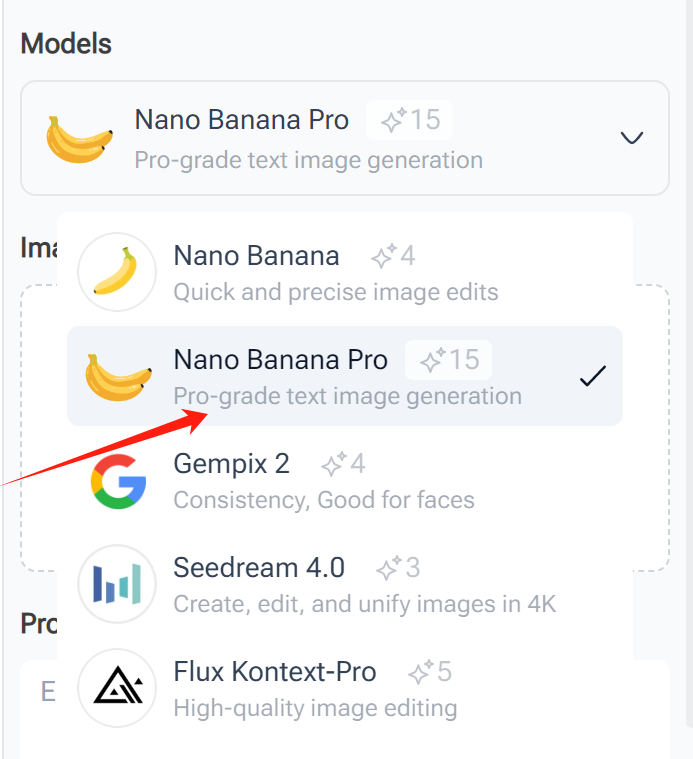
Step 3 — Write Effective Prompts
The quality of your output depends on the clarity of your prompt. Include:
- Scene description
- Number of characters and their appearances
- Text content and placement
- Style and color preferences
Example Prompt: “Create a city street scene at night with neon signs. Include two characters: one wearing a red jacket, the other a blue hoodie. Add clear English text labeling each shop.”
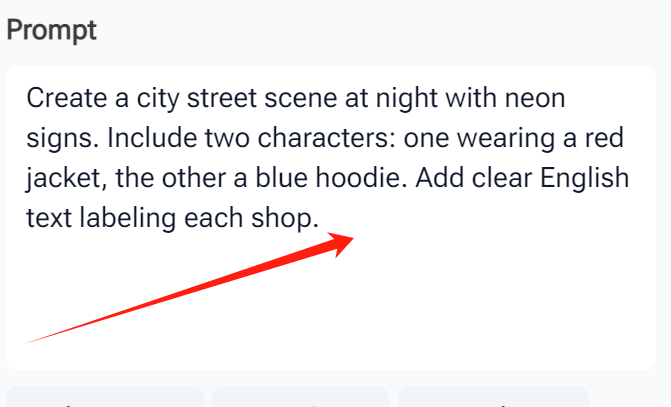
Step 4 — Preview, Refine, and Adjust Outputs
Review generated images carefully. If text is unclear or characters are inconsistent, refine the prompt and regenerate. Iterative adjustments are a natural part of learning how to use Nano Banana Pro efficiently.

Step 5 — Export and Manage Final Results
Export images in high resolution, up to 4K. VisualGPT supports multiple formats (PNG, JPG), making assets ready for presentations, websites, or social media campaigns.
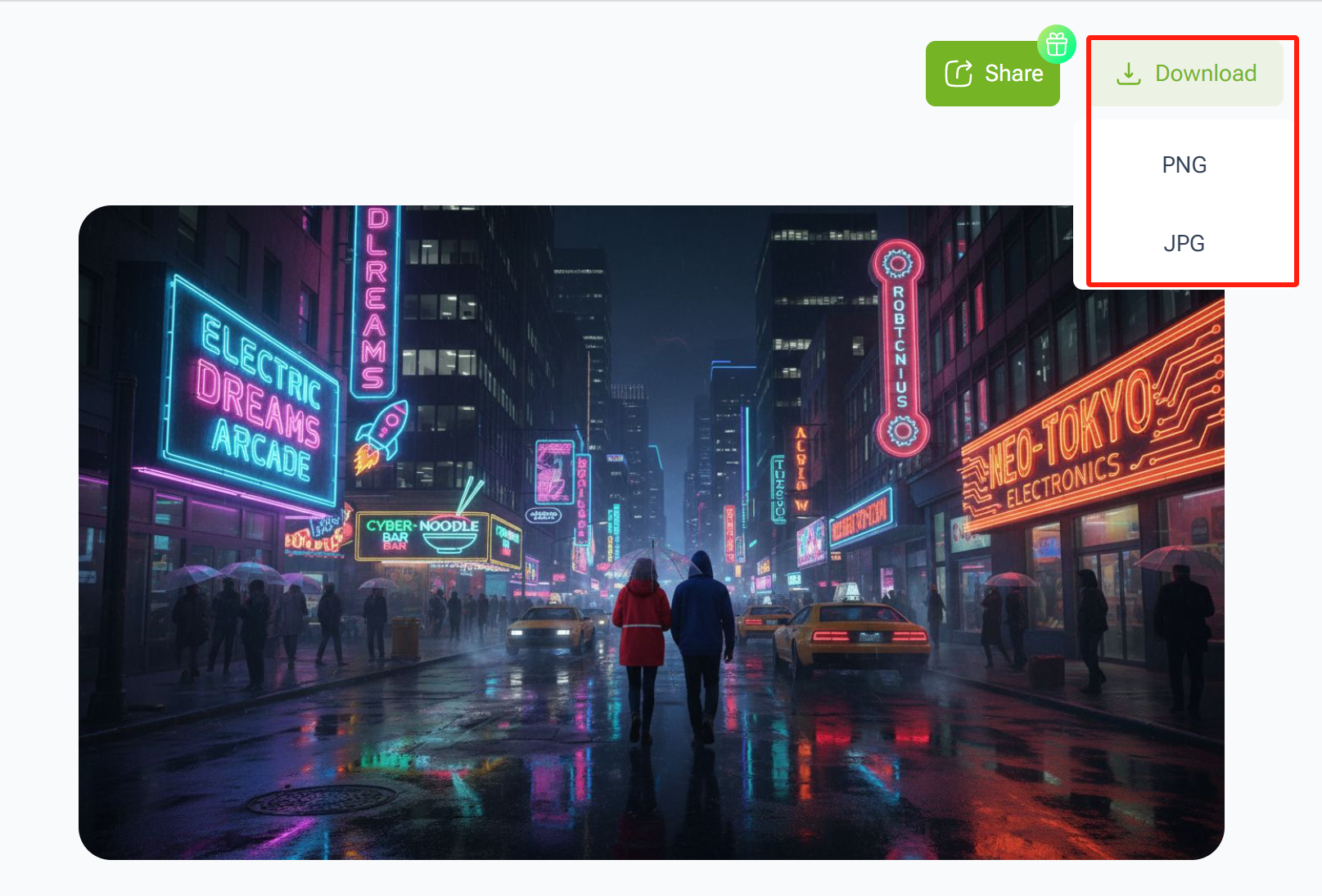
Practical Applications of Nano Banana Pro
Nano Banana Pro is not just a theoretical tool—it excels in real-world applications across various industries. Here are several detailed scenarios demonstrating its versatility:
Text-Focused Image Generation
Ideal for marketing, social media posts, educational content, and e-learning materials.
Example 1: A marketing manager needs a campaign poster in multiple languages. By using Nano Banana Pro, they can create a single image that contains English, Chinese, and Spanish captions, maintaining text clarity and professional layout.
Example 2: An online course instructor wants to create visually engaging slides with diagrams and clear labels. Using Nano Banana Pro, they can generate slides where all text is readable and styled consistently, enhancing learner comprehension.
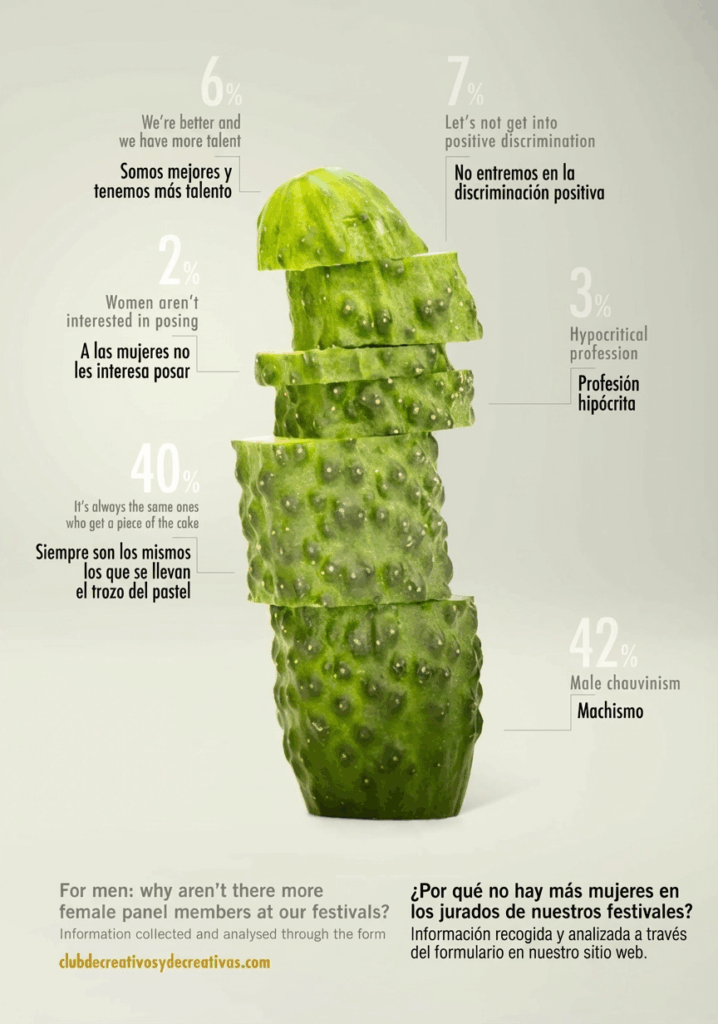
Multi-Character Visual Projects
Perfect for storyboards, animation, comics, game assets, or promotional campaigns.
Example 1: A comic artist wants to create a series of frames showing multiple characters interacting. Nano Banana Pro ensures that each character maintains consistent facial features, hairstyles, and clothing across all frames.
Example 2: A game designer is generating NPCs for different levels. Nano Banana Pro can generate dozens of characters with subtle variations while keeping core traits intact.

Infographic and Data Visualization
Nano Banana Pro can transform textual data into professional charts, diagrams, and infographics.
Example 1: A data analyst needs to create quarterly sales infographics. With Nano Banana Pro, they can input raw sales numbers and get ready-to-use visuals with labels, color-coded categories, and clear axes.
Example 2: A researcher preparing a conference presentation can generate multiple diagrams illustrating statistical trends, all formatted consistently for high-quality publication.
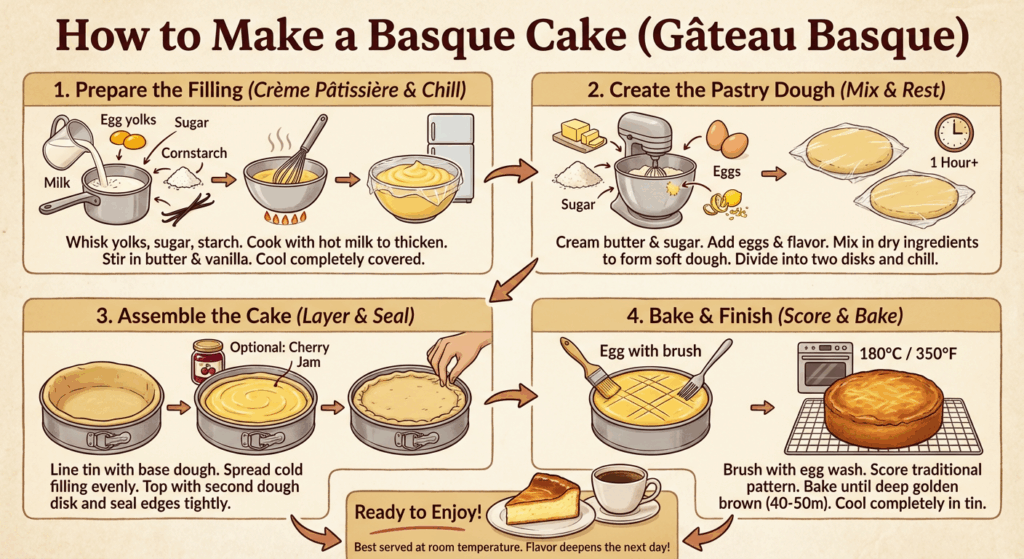
Multi-Image Style Transfer Workflows
You can apply consistent visual styles across multiple images or convert existing images into a new artistic style.
Example 1: A content creator wants a series of vacation photos converted to a cohesive vintage style for Instagram. Nano Banana Pro applies the style uniformly while preserving key details.
Example 2: A design studio wants to generate multiple product mockups in the same branded visual style. Using Nano Banana Pro ensures all outputs follow the intended look, making workflow more efficient.
Best Practices for Using Nano Banana Pro
Structuring Prompts for Accuracy
- Use clear, concise instructions
- Specify character details, text, layout, and style
- Include references or examples if possible
Maintaining Consistency Across Multiple Images
- Reference previous outputs
- Iterate prompts for consistency
- Use batch processing for style transfer
Optimizing Workflow for Complex Tasks
- Break complex prompts into smaller, manageable parts
- Test variations for optimal results
- Combine image references and text descriptions
Common Mistakes When Learning How to Use Nano Banana Pro
Learning how to use Nano Banana Pro efficiently requires understanding common pitfalls. Here are several mistakes users often make, along with tips to avoid them:
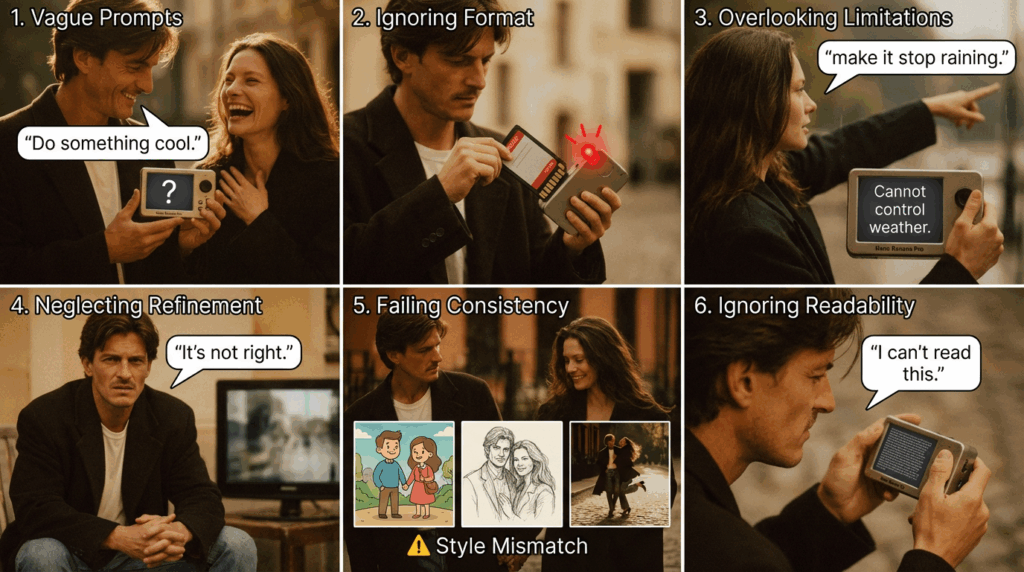
Using Vague or Overloaded Prompts
One of the most frequent mistakes is providing vague or overloaded prompts. A prompt like “Create a scene with characters and text” is too broad and may produce inconsistent or unclear results.
Tip: Be specific. Include character details, text content, layout, background, and style preferences. Understanding how to use Nano Banana Pro effectively involves crafting detailed prompts that give the model enough guidance to produce accurate results.
Ignoring Input Format Requirements
Uploading low-resolution images or unsupported formats can lead to errors or poor output quality. Users often overlook that Nano Banana Pro works best with PNG or JPG files at a sufficient resolution.
Tip: Always check the input image specifications before generating. Knowing how to use Nano Banana Pro also means preparing high-quality references for optimal results.
Overlooking Model Limitations
Although Nano Banana Pro is powerful, it has limitations. Extremely dense text blocks, highly detailed backgrounds, or multiple complex characters may require iterative refinement. Users sometimes expect a perfect output on the first try.
Tip: Break large tasks into smaller steps. Generate the background separately, then overlay characters or text. Mastering how to use Nano Banana Pro includes understanding the model’s strengths and boundaries to achieve realistic and usable outputs.
Neglecting Iterative Refinement
Many users generate an image once and consider it final. This can lead to unsatisfactory results if the prompt was slightly off or the text is unclear. Iteration is key.
Tip: Preview outputs, adjust prompts, and regenerate until the result meets expectations. Learning how to use Nano Banana Pro involves patience and iterative testing to refine both image quality and textual clarity.
Failing to Maintain Consistency Across Multiple Images
When generating multi-frame content or series with recurring characters, inconsistency is a common problem. Characters might look different across images, or text styles may vary unexpectedly.
Tip: Reference previous outputs, specify consistent character features, and use structured prompts. Understanding how to use Nano Banana Pro ensures visual continuity, which is especially important for comics, storyboards, or sequential illustrations.
Ignoring Text Readability
Text may appear distorted, blurred, or misaligned if not carefully described in the prompt. Users sometimes overlook font size, style, or placement, assuming the AI will handle it automatically.
Tip: Include explicit instructions about text clarity. Knowing how to use Nano Banana Pro allows you to produce readable, professional-quality text in any visual output.
FAQs About Nano Banana Pro
What is Nano Banana Pro best suited for?
Nano Banana Pro is ideal for generating images with clear text, consistent multi-character designs, and structured visuals like infographics. Understanding how to use Nano Banana Pro effectively can help marketers, educators, and designers quickly create professional-quality graphics for campaigns, courses, or social media posts.
Is VisualGPT required to use Nano Banana Pro?
While VisualGPT simplifies the workflow, it is not strictly required. Learning how to use Nano Banana Pro without a specific platform still allows you to manage prompts, adjust outputs, and maintain high-quality visuals, making it flexible for different use cases.
How should prompts be structured for optimal output?
Clear, specific prompts are key. Include details like character appearance, scene composition, text placement, and style. If you want to generate multiple outputs consistently, knowing how to use Nano Banana Pro to structure prompts ensures your images are accurate and visually cohesive.
Why do results differ between attempts?
AI-generated images naturally vary even with the same prompt. Understanding how to use Nano Banana Pro lets you refine prompts and select the most suitable result, whether for illustrations, marketing visuals, or multi-frame storyboards.
Can multiple characters be generated consistently?
Yes, Nano Banana Pro preserves visual consistency across multiple characters and frames. Mastering how to use Nano Banana Pro is especially valuable for comic artists, animators, or designers working on projects that require recurring character appearances.
Does Nano Banana Pro support long text in images?
Absolutely. It can render extended text, labels, or captions clearly. Knowing how to use Nano Banana Pro ensures that your educational slides, infographics, or product visuals maintain legibility and professional presentation.
How to improve clarity of generated text?
Specify font style, size, alignment, and color in your prompt. Understanding how to use Nano Banana Pro helps you produce clean, readable text in images, making it suitable for advertising materials, presentations, or instructional diagrams.
What to do if input is rejected or fails?
Check the image format and quality, simplify overly complex prompts, or break large tasks into smaller parts. Learning how to use Nano Banana Pro ensures you handle errors efficiently and maintain smooth workflow for high-quality output.
Can Nano Banana Pro be used commercially?
Yes, it supports commercial use within platform licensing. Knowing how to use Nano Banana Pro allows businesses to generate marketing materials, e-commerce visuals, and branded content efficiently.
Are there resolution or format limitations?
Nano Banana Pro supports PNG and JPG formats and can generate images up to 4K resolution. Mastering how to use Nano Banana Pro ensures your outputs are suitable for both digital and print applications, maintaining clarity and professional quality.
Conclusion
Mastering how to use Nano Banana Pro enables users to produce professional, high-quality visuals efficiently. Its Gemini 3.0 architecture ensures clear text, consistent multi-character images, structured infographics, and style transfer across multiple images.
Whether you are creating social media graphics, educational content, storyboards, or marketing campaigns, understanding how to use Nano Banana Pro and applying best practices will save time and improve output quality.