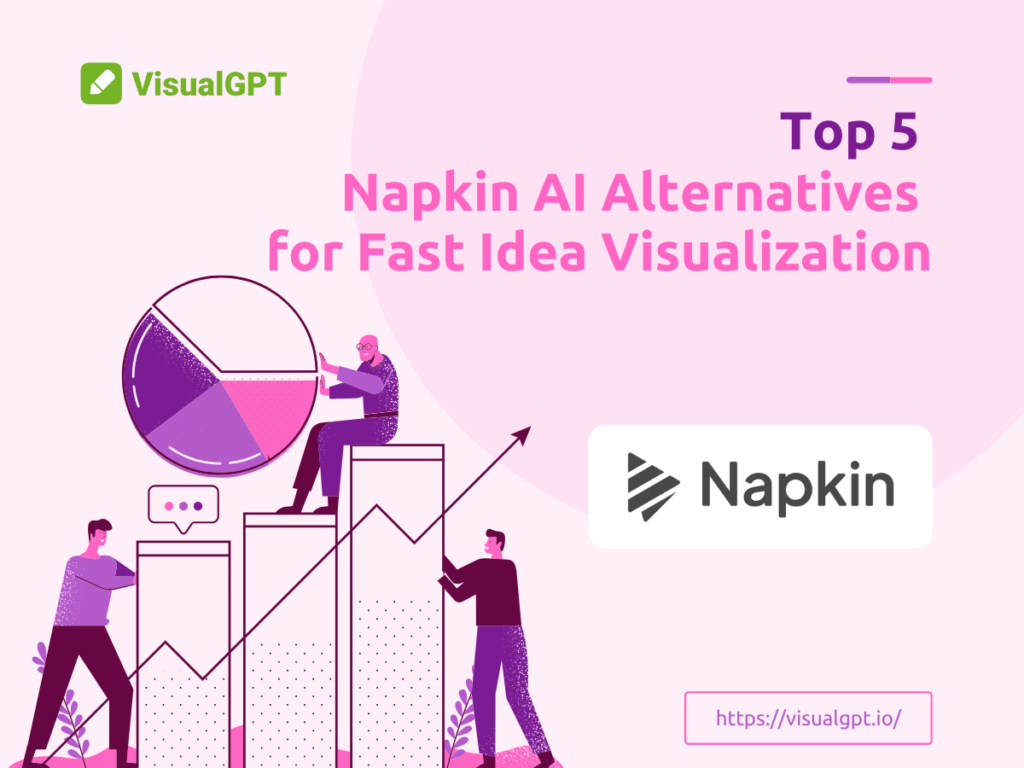Looking for the best Napkin AI alternatives? You’re not alone. Many users want fast, smart tools to bring their ideas to life without wasting time. In this guide, we’ll explore five powerful options that help you sketch out concepts quickly—whether you're a student, a startup founder, or a busy marketer. Plus, we’ll show you how to pick the best visual tool for your unique workflow.
What is Napkin AI?
Napkin AI is a visual thinking tool that helps turn scattered thoughts into clear visuals like mind maps or diagrams. It's useful when words alone can't express your ideas. For example, if you're outlining a product launch, Napkin AI lets you quickly map out steps and structure your plan visually.
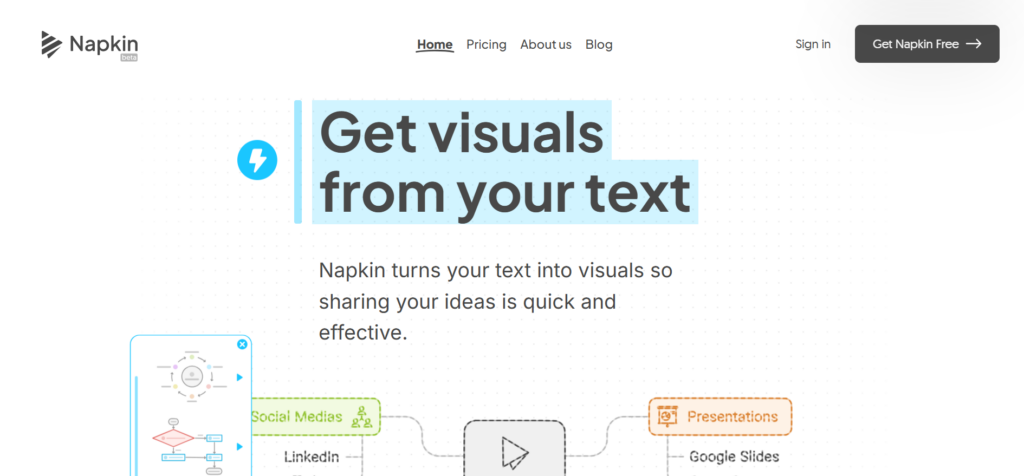
Who Should Use Napkin AI?
If you’re someone who thinks in pictures rather than words, Napkin AI is built for you. It’s perfect for:
- Creatives who brainstorm a lot
- Students organizing study notes
- Entrepreneurs planning new projects
- Teams collaborating on rough drafts
Even if you don’t have a design background, Napkin AI makes it easy to start visualizing. It’s also helpful for educators preparing lesson plans or marketers outlining campaign flows, where clear visuals save time and reduce confusion. With Napkin AI, you can turn abstract concepts into diagrams that are easier to present, revise, and share with others.
Core Features of Napkin AI
At its core, Napkin AI offers:
- AI-powered idea expansion
- Auto-layout diagrams
- Quick sketching and organizing
- Clean, distraction-free design
It feels like doodling on a napkin—but smarter. Napkin AI also lets users export visuals for presentations or team reviews, which is handy when sharing ideas outside the platform. Despite its strengths, some users find that Napkin AI lacks advanced customization or deeper integrations with tools like Notion or Google Docs, leading them to explore alternatives that better fit their workflow.
Why Users Look for Napkin AI Alternatives
Pricing and Subscription Limitations
Let’s be real—great tools come at a cost. For many users, Napkin AI’s subscription plans can feel a bit expensive, especially for freelancers, students, or teams needing bulk access.
There are also users who prefer one-time purchases or freemium tools that don’t lock key features behind a paywall.
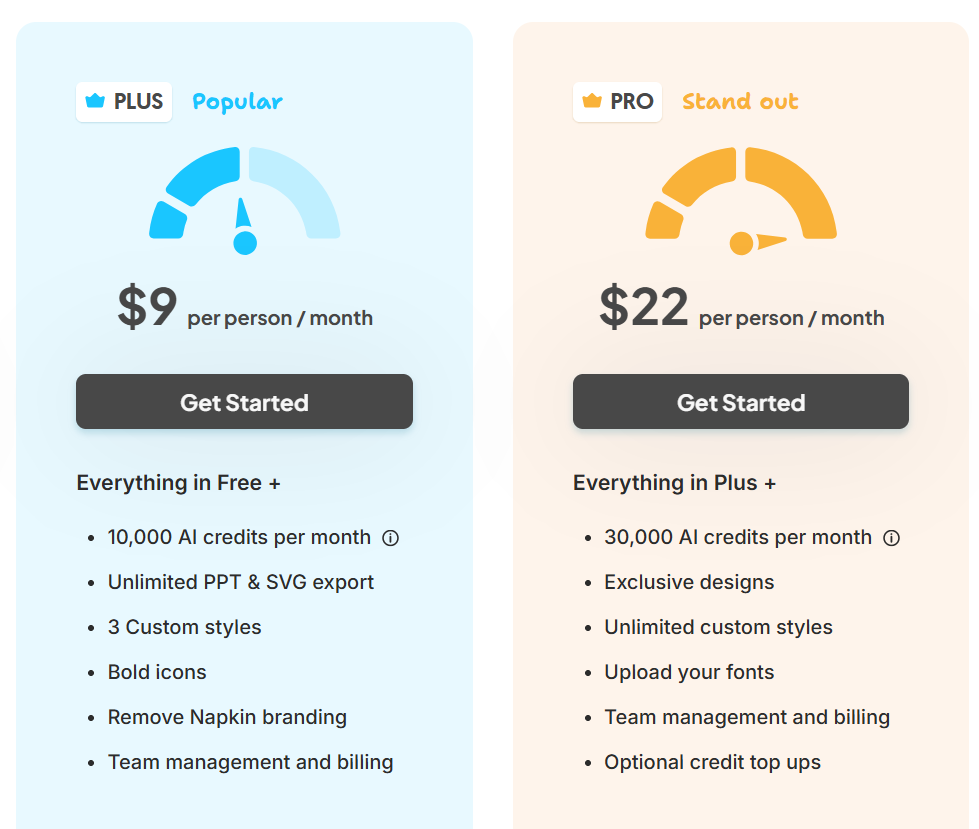
Feature Gaps and User Experience Challenges
Some users feel Napkin AI lacks certain features, like deeper customization, export options, or integrations with other apps. Others mention that while the interface is simple, it’s sometimes too minimal and lacks flexibility.
The Need for Faster and More Efficient Visualization Tools
Speed matters. You want to go from idea to image in seconds—not minutes. That’s where alternative tools shine. They not only generate visuals fast, but they also understand context better.
What Makes a Great Idea Visualization Tool Beyond Napkin AI
Choosing a visual tool isn’t just about drawing lines and boxes. It’s about how fast and naturally you can turn a thought into something you can see and share.
Speed and Ease of Expressing Ideas
You shouldn’t have to fight the tool. The best alternatives to Napkin AI let you focus on thinking, not formatting. Tools do the heavy lifting with AI—so you just type, and it generates. Unlike traditional diagram tools that require dragging shapes or adjusting alignments, these platforms streamline idea capture. For example, if you're in a meeting and need to explain a process quickly, a fast-response tool like Napkin AI makes sure you don't lose momentum or clarity.
Usability for Non-Designers
Not everyone knows how to design. A great tool should feel intuitive, even for beginners. It should guide you with smart suggestions and give you clear results—no design degree needed. Napkin AI is often praised for its minimal learning curve, making it ideal for students or professionals who just want to visualize, not spend hours learning new software. A helpful interface can even suggest layouts or colors, to enhance visual clarity without user effort.
Variety of Visual Outputs and Formats
Your idea might need a mind map today, a chart tomorrow, or a sketch the next day. Versatile tools support many formats—so you don’t need five different apps. While Napkin AI focuses mainly on structured diagrams, some users seek tools that can produce timelines, comparison tables, or illustrated workflows. The ability to export in formats like PNG, PDF, or even interactive web links also makes these tools more adaptable across different work environments.
Collaboration Features
Great ideas often come from teams. Tools that support real-time collaboration, commenting, and sharing make it easier to co-create and communicate. Some Napkin AI users wish for deeper multi-user editing or integration with communication platforms like Slack or Microsoft Teams. Visual-first platforms take this further by allowing teammates to contribute prompts or review drafts directly, turning the idea visualization process into a shared experience rather than a solo task.
Top 5 Napkin AI Alternatives for Fast Idea Visualization
Let’s look at five strong alternatives to Napkin AI, each with unique strengths and use cases depending on your workflow, team size, and visual goals.
Whimsical – Collaborative Visual Thinking
Whimsical is perfect for teams that thrive on group ideation. It offers flowcharts, sticky notes, mind maps, and wireframes—all in one easy-to-use platform. Unlike Napkin AI, which leans toward structured solo thinking, Whimsical shines in real-time collaboration, making it ideal for remote teams or fast-paced creative sessions where many voices are involved.
Pros:
- Real-time collaboration with multiple users across devices
- Clean, colorful interface that encourages engagement
- Multiple visual types including wireframes and flow diagrams
Cons:
- Limited free plan, with core features locked behind a paywall
- More suited for business settings than academic or solo use
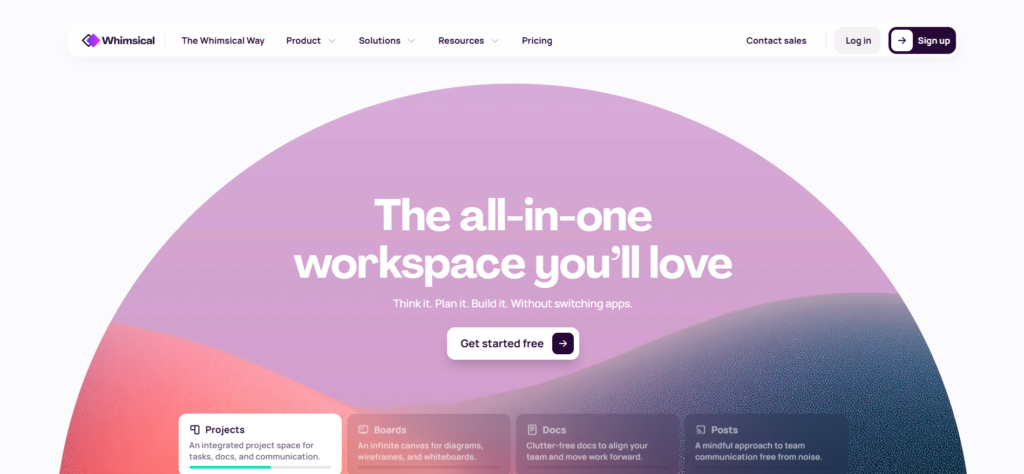
Miro – Powerful Online Whiteboard
Miro is one of the most comprehensive visual collaboration tools available today. It supports diagrams, sticky notes, charts, and even embedded media, making it ideal for team planning, workshops, and design sprints. While Napkin AI is better for rapid solo sketching, Miro excels in delivering full-featured whiteboard experiences at scale.
Pros:
- Excellent for remote teams needing real-time visual collaboration
- Rich template library for product roadmaps, UX flows, and more
- Integration with popular tools like Slack, Google Docs, and Jira
Cons:
- Can be overwhelming for new or solo users unfamiliar with whiteboard tools
- Heavier interface may slow down quick brainstorming compared to Napkin AI
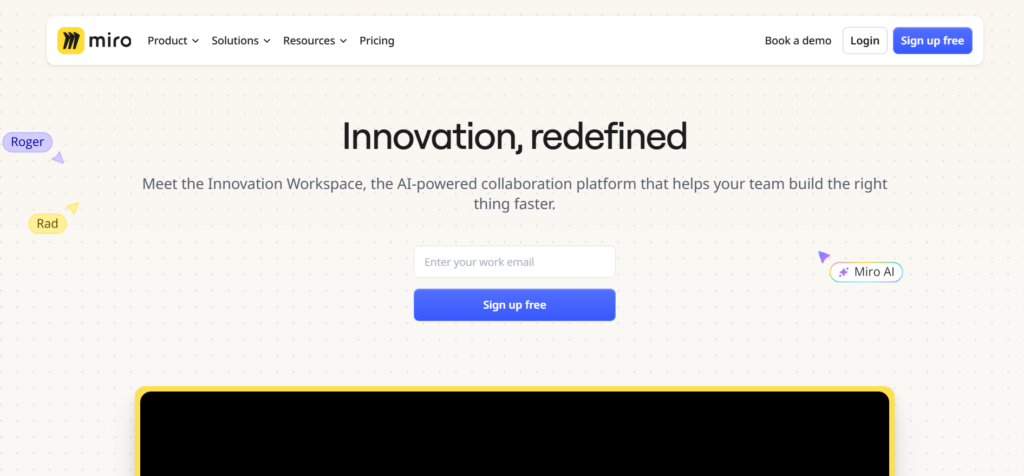
Excalidraw – Hand-Drawn Style Diagrams with a Personal Touch
Excalidraw is a unique visual tool that mimics the look of hand-drawn sketches, giving your diagrams a casual, approachable feel. It’s open source, browser-based, and incredibly fast to use, making it a favorite for developers, educators, and anyone who loves clean, sketch-like visuals. Compared to Napkin AI, which emphasizes AI-powered layout and structure, Excalidraw focuses on giving you full creative control, with no automation. It’s great for visualizing quick ideas, whiteboarding sessions, or drafting user flows with a natural look.
Pros:
- Fun, hand-drawn aesthetic that feels less formal
- Completely free and open source with offline support
- Excellent for brainstorming or teaching sessions
Cons:
- No AI assistance like in Napkin AI
- Limited export and format options for more polished presentations
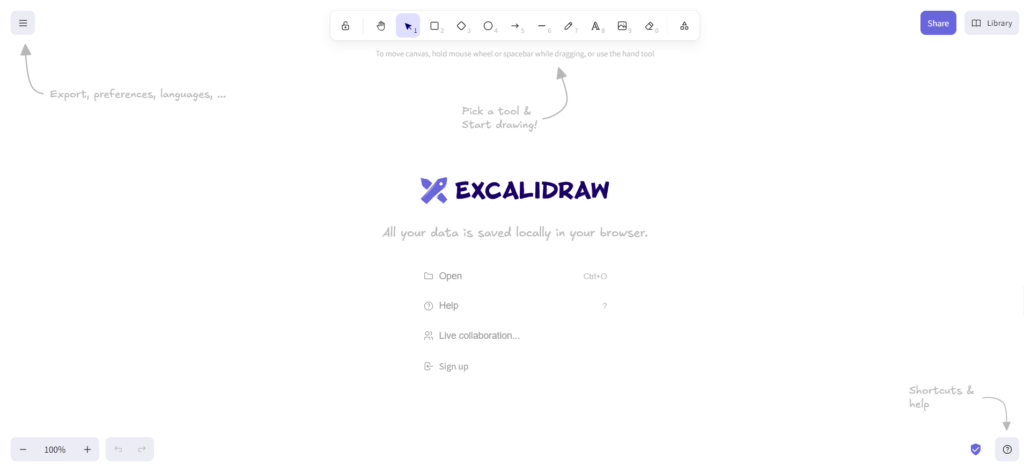
Heptabase – Visual Knowledge Management
Heptabase goes beyond basic diagrams to help you visually manage your knowledge. It’s built for deep thinkers—researchers, educators, writers—who want to connect notes, citations, and concepts in a meaningful, visual way. While Napkin AI focuses on simplicity, Heptabase caters to those looking to build a long-term, idea-centric workspace.
Pros:
- Ideal for researchers and professionals who handle complex ideas
- Strong note-linking and concept-mapping capabilities
- Private and encrypted, great for secure idea development
Cons:
- Has a steeper learning curve than Napkin AI
- Might feel too detailed for users needing fast, one-off visualizations
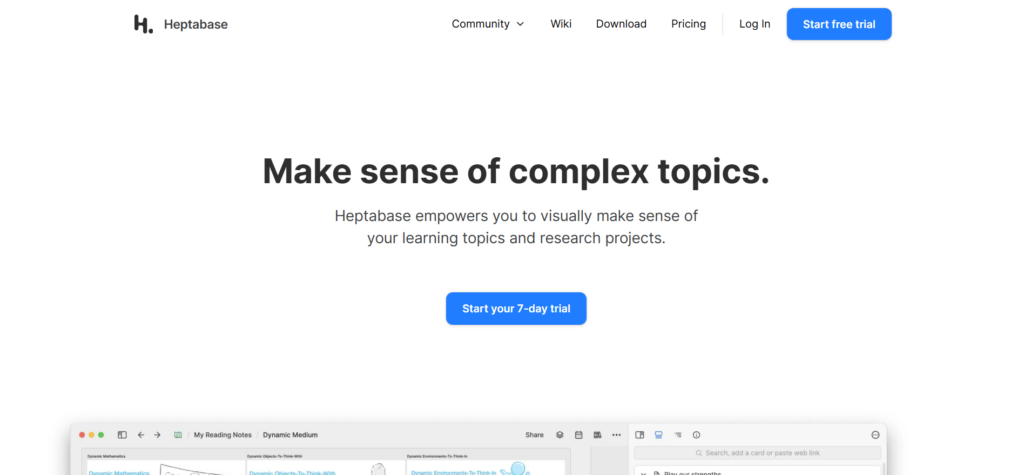
VisualGPT – AI-Powered Visual Content Generation
VisualGPT stands out by turning plain text into complete visual content using artificial intelligence. You just describe your idea, and the tool automatically generates diagrams, infographics, or visual storyboards in seconds. Compared to Napkin AI, it offers broader visual formats, faster rendering, and better customization for presentations and client work.
Pros:
- Extremely fast and intuitive, with no design skill required
- Supports multiple output types including flowcharts, graphs, and timelines
- Auto-layout and smart formatting driven by AI, ideal for speed
Cons:
- Best results require clear and structured input prompts
- Limited offline functionality compared to downloadable tools
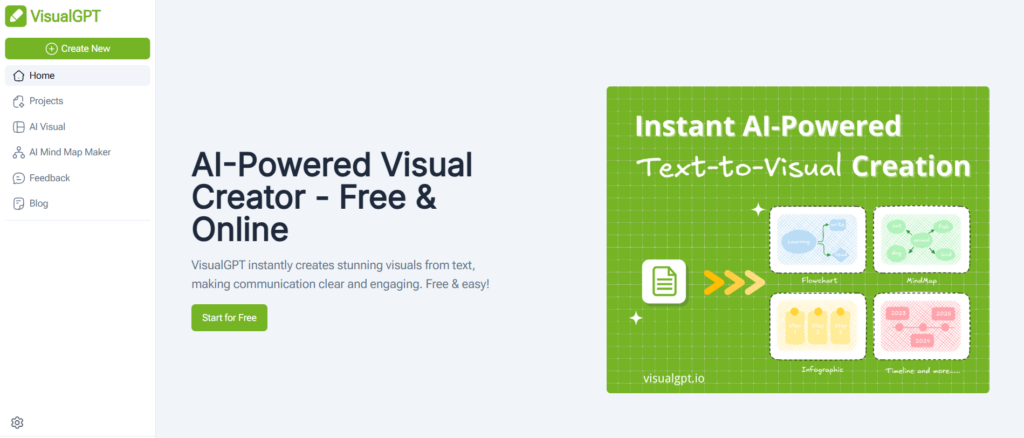
Comparison: Napkin AI vs Other Visualization Tools
| Feature | Napkin AI | Whimsical | Miro | Tldraw | Heptabase | VisualGPT |
| AI Assistance | ✅ | ❌ | ❌ | ❌ | ❌ | ✅ |
| Speed of Use | ⭐⭐⭐ | ⭐⭐⭐⭐ | ⭐⭐⭐⭐ | ⭐⭐⭐⭐⭐ | ⭐⭐ | ⭐⭐⭐⭐⭐ |
| For Non-Designers | ✅ | ✅ | ✅ | ✅ | ❌ | ✅ |
| Real-time Collaboration | ❌ | ✅ | ✅ | ❌ | ❌ | ✅ |
| Visual Variety | Moderate | High | High | Low | Moderate | High |
| Price-Friendliness | Moderate | Moderate | Low | High | Moderate | High |
Comparison: Napkin AI vs Other Visualization Tools
How to Choose the Right Napkin AI Alternative for You
Matching Tools to Your Workflow and Needs
Think about what you create most often—quick sketches, team maps, or research visuals. If you mainly work solo and need speed, Napkin AI or VisualGPT could be ideal. For team planning, tools like Miro offer better structure and integrations.
Considering Collaboration and Sharing Features
While Napkin AI is great for personal use, its sharing options are limited. If you often co-create, choose a tool that supports link sharing, feedback, and even real-time edits with your team.
Balancing Learning Curve and Functionality
Some tools offer more features than Napkin AI, but they take time to learn. If you want a faster start without tutorials, go for VisualGPT—it’s simple but powerful, perfect for users who just want results quickly.
Step-by-Step Tutorial: Visualizing Ideas with VisualGPT
Want to see how easy it is? Let’s walk through it.
Step 1: Go to the homepage. You’ll see a clean, simple interface.
Step 2: Choose your visual format. Options include flowcharts, mind map, infographics, and more.
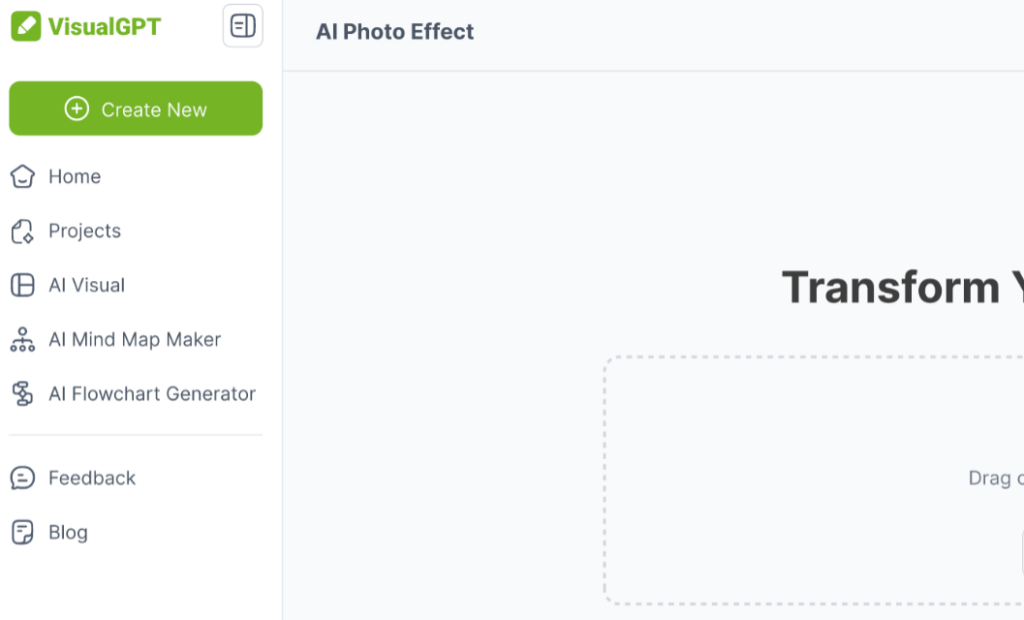
Step 3: Enter your idea in plain text. For example: “Create a mind map about renewable energy sources.”
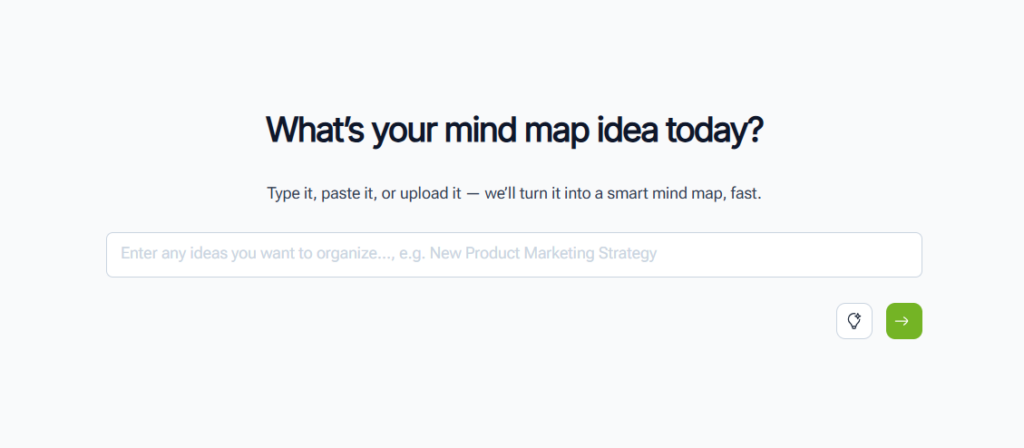
Step 4: Click generate. In seconds, your idea appears as a polished, shareable graphic.
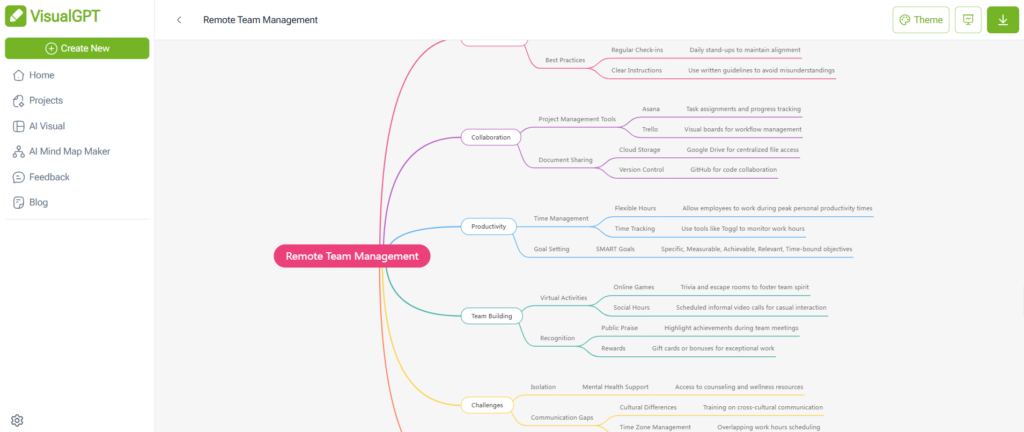
Step 5: Edit or export. Make tweaks if needed, then download or share the visual.
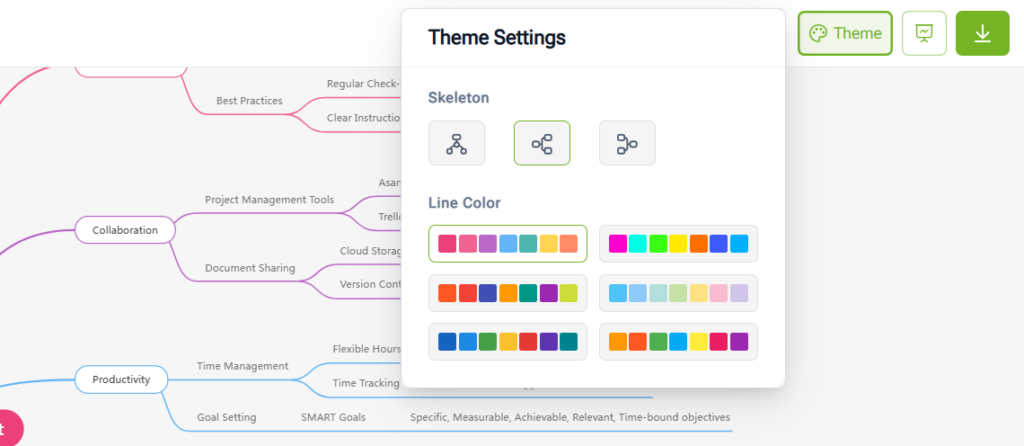
It really is that fast. You don’t need to drag boxes or align arrows. It does the formatting for you.
Frequently Asked Questions About Napkin AI and Its Alternatives
Q1: Is Napkin AI free? A: It offers a free trial, but full features on Napkin AI require a paid subscription after the trial ends.
Q2: What makes VisualGPT better for beginners? A: You simply describe your idea, instantly turns it into clean visuals—no design skills needed.
Q3: Can I use VisualGPT for client presentations? A: Yes! Many professionals use it to create pitch decks, reports, and branded visuals for client meetings.
Q4: Is there a mobile version of VisualGPT? A: It works best on desktop right now, but mobile support is in development and improving steadily.
Q5: How does VisualGPT compare to traditional design tools? A: Unlike Illustrator or Figma, it requires no design experience and generates visuals in seconds, faster than Napkin AI.
Q6: Can VisualGPT create infographics and charts too? A: Absolutely. it supports infographics, timelines, charts, and more—ideal for complex ideas or visual summaries.
Q7: What’s the learning curve for Miro and Heptabase? A: Miro offers many features, so it takes time. Heptabase is even deeper and more complex than Napkin AI, especially for new users.
Q8: Why would I choose Excalidraw over Napkin AI? A: If you prefer a free, minimalist sketchpad without AI features, Excalidraw is a great alternative to Napkin AI.
Q9: Is collaboration possible with VisualGPT? A: Yes. it allows easy link sharing, visual edits, and feedback—perfect for team collaboration or group brainstorming sessions.
Q10: Can I replace Napkin AI entirely with VisualGPT? A: For most idea visualization tasks, yes. it offers faster results and more visual formats than Napkin AI.
Conclusion: Finding the Best Napkin AI Alternative for Your Visual Ideas
Napkin AI is a smart tool, but it’s not the only one. Depending on your needs—speed, collaboration, visual variety—you have great options out there.
VisualGPT shines for users who want quick, clean, and AI-powered visuals. Whether you're brainstorming solo, pitching ideas to clients, or collaborating with a team, it helps you skip the busywork and focus on what matters—your ideas.
Try different tools. Match them to your flow. But if you want speed, flexibility, and visuals that just work, VisualGPT is your go-to Napkin AI alternative.