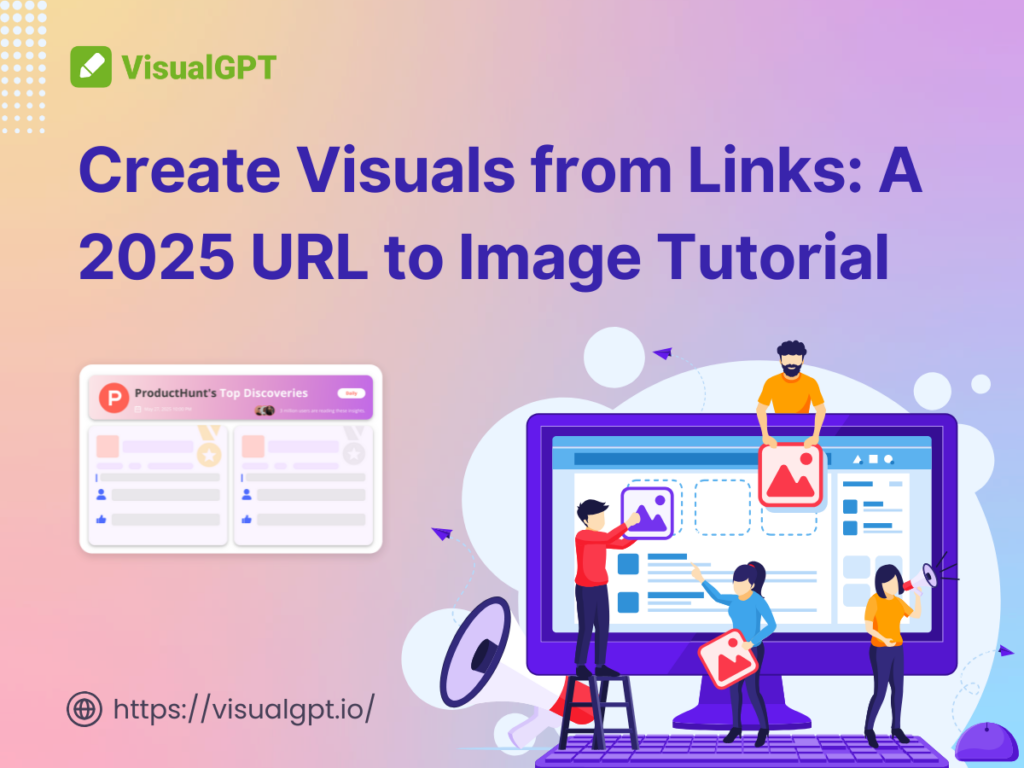Why More People Want to Turn URL into Image
The Rise of Visual-First Communication Online
Have you noticed how everything online is becoming more visual? From Instagram posts to LinkedIn carousels, visuals are driving engagement like never before. People scroll fast, and an image can say a lot more than a few lines of text. This is one big reason why the trend of converting URLs into images is taking off.
Instead of sharing plain links that get ignored or lost in a sea of content, more and more people are using visuals to highlight what’s behind those links. Whether you’re a marketer, a teacher, or just someone trying to share cool content, turning a URL to image helps grab attention quickly and clearly.
Faster Sharing, Better Branding, and Engagement
You don’t just want people to click — you want them to care. That’s why visuals matter. When you convert a URL to image, you’re not just sharing a link — you’re sharing a designed preview, a message, a feeling. It’s an easy way to control how your content looks when it gets shared.
For brands, this means better control over how your link appears on social media or in chat apps. A good image with your brand colors and style increases recognition. For everyday users, it means easier, faster sharing.
Limitations of Plain URLs in a Visual Web
Plain links are boring. Let’s be honest — they don’t look great in a tweet or a Slack message. And they don’t show people what they’re clicking on. In today’s visual web, that’s a problem.
When all around you are catchy thumbnails, clean design, and bold text, a plain blue hyperlink just doesn’t cut it. That’s why URL to image tools are gaining traction. They help you keep up with the visual-first expectations of modern audiences.
Real-World Scenarios That Need URL to Image Conversion
Creating Social Media Preview Cards Automatically
Think about how you share blog posts or videos on social media. Would you rather post a raw link, or a preview card with a custom image, title, and design? Preview cards drive more clicks and engagement.
Now imagine being able to generate those cards automatically from any URL. With tools like VisualGPT, you can. These tools let you create beautiful social posts from URLs with just one click. No Photoshop needed.
Generating Posters or Thumbnails for Marketing
Marketers often need graphics fast — for emails, banners, or product updates. Instead of waiting for a designer, URL to image tools let you turn a link into a thumbnail or poster instantly.
For example, if you’re launching a new feature and you’ve written a blog about it, just paste the blog URL into VisualGPT. It’ll generate a poster with your title, content, and brand style, ready to go.
Turning Links into Visuals for Documentation or Reports
Sometimes you’re writing a report or presentation and you need a clean visual of a webpage or resource. You could take a screenshot. But that’s often messy, with toolbars and scrollbars included.
A smarter way? Convert that URL to image using a tool that gives you clean design and smart cropping. It’s faster and more professional.
Enhancing Product Listings and App Showcases
Product listing sites, app stores, or SaaS directories are all about visual appeal. If you can turn a URL into a neat image showing a product page or app preview, you instantly improve how your listing looks.
Again, tool can help here by generating stunning showcase images from your website or landing page URLs.
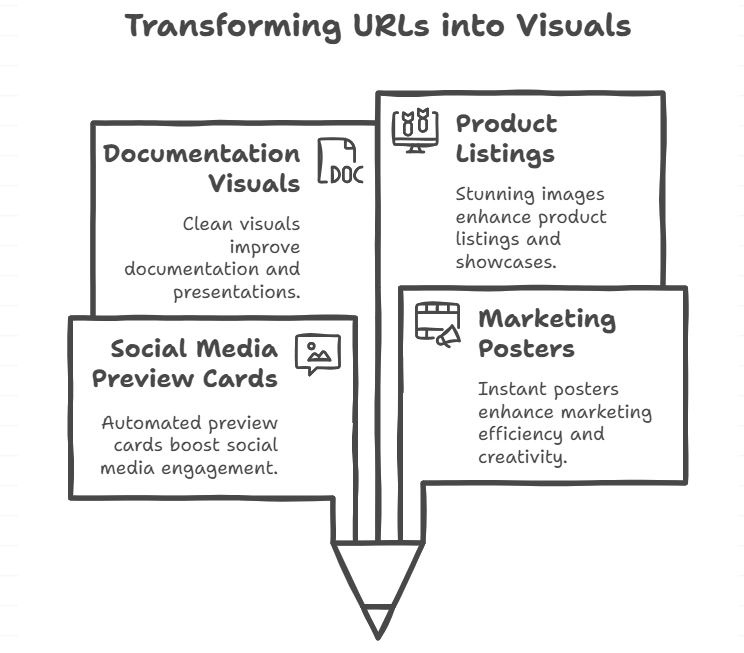
Legacy Tools for URL to Image Conversion
Before AI tools became popular, people used legacy methods to convert URLs to images. These included browser plugins, online screenshot services, or developer tools. While they worked, they came with trade-offs.
- Headless Browser Tools
How They Work: Simulate a real browser to load and screenshot dynamic web content.
Puppeteer (Node.js): A Chromium-based tool for capturing modern pages (including JavaScript-rendered content). Requires scripting knowledge.
Chromedp (Go): A lightweight alternative for Go developers, supporting interactive actions (e.g., scrolling before capture).
- Rendering Engine CLI Tools
How They Work: Use lightweight engines to convert HTML to images without a full browser.
wkhtmltoimage: WebKit-based CLI tool for PNG/JPEG output. Fast but struggles with JavaScript-heavy pages.
gnome-web-photo (Linux): WebKit-powered Linux utility for quick captures.
- Online Services & Browser Extensions
How They Work: Third-party platforms or plugins for one-click conversions.
web2pdfconvert: Web-based tool for instant JPG/PNG/PDF generation.
Firefox Screengrab: Browser extension for full-page or selective screenshots.
- Developer Libraries & Scripts
How They Work: Programmatic solutions for automation.
EvaThumber (PHP): Generates thumbnails/watermarks with dynamic parameters (e.g., cropping).
ImageMagick + Scripts: Flexible but requires manual setup.
- Obsolete Workarounds
Print-to-PDF → Convert to Image: Clunky workflow using virtual printers (e.g., Microsoft XPS Writer).
HTML-to-PostScript (html2ps): Early text-focused tool; poor rendering for modern designs.
These legacy methods paved the way for today’s AI-driven solutions but remain relevant for specific use cases.
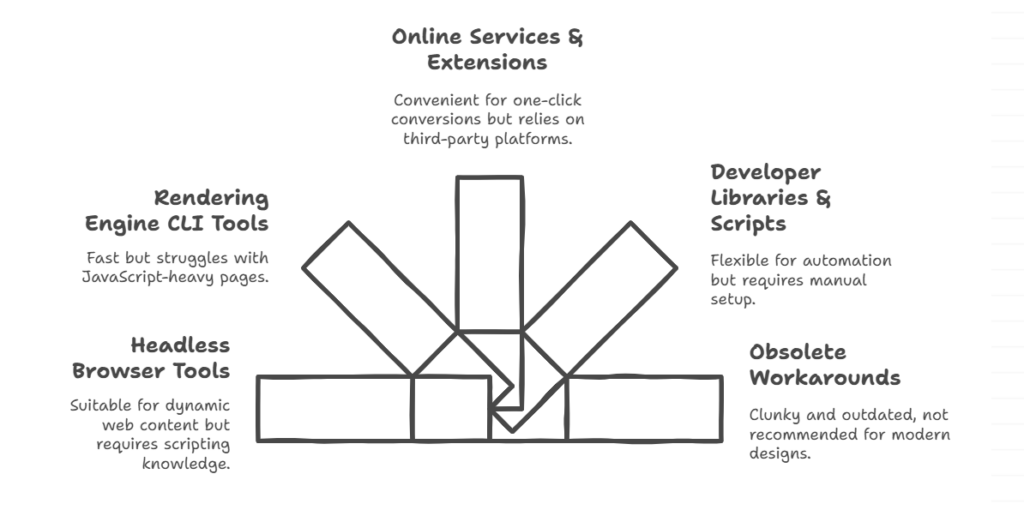
Traditional URL to Image Methods and Their Limitations
Manual Screenshots: Simple but Rigid
You could just hit “Print Screen” or use a snipping tool. That’s the oldest method in the book. It’s simple, sure — but it’s also clunky. You can’t control layout. You often get scrollbars, ads, and browser elements.
Plus, editing those screenshots takes time. If you need to make ten preview images, manual screenshots are not your friend.
Code-Based Rendering Tools: Powerful but Complex
Tech-savvy users often rely on headless browsers or command-line tools to render pages into images. These are powerful — but they’re also intimidating. Not everyone knows how to set them up.
Also, they lack design sense. The output is usually raw and unstyled.
Why These Methods Struggle in the Modern Web Era
Web pages today are dynamic. They have animations, popups, lazy-loaded content, and CSS tricks. Traditional screenshot or rendering tools don’t handle all that well.
You end up with broken layouts, missing images, or weird cropping.
Common Output Problems: Poor Layout, Low Design Appeal
Even if the tools work, the result often lacks polish. The fonts look too small. Images get cut off. The visual just doesn’t feel like something you’d want to share.
This is why a better approach is needed — one that combines automation with design intelligence.
Introducing AI Visual: A Smarter Way to Convert URL to Image
What Makes AI Visual Different
This is where tools like VisualGPT stand out. Instead of just copying what’s on the page, they understand the content and design a visual around it. That means clean layout, readable text, and eye-catching visuals.
VisualGPT isn’t just a screenshot tool — it’s an AI visual designer. It knows what to include, what to highlight, and how to format it all beautifully.
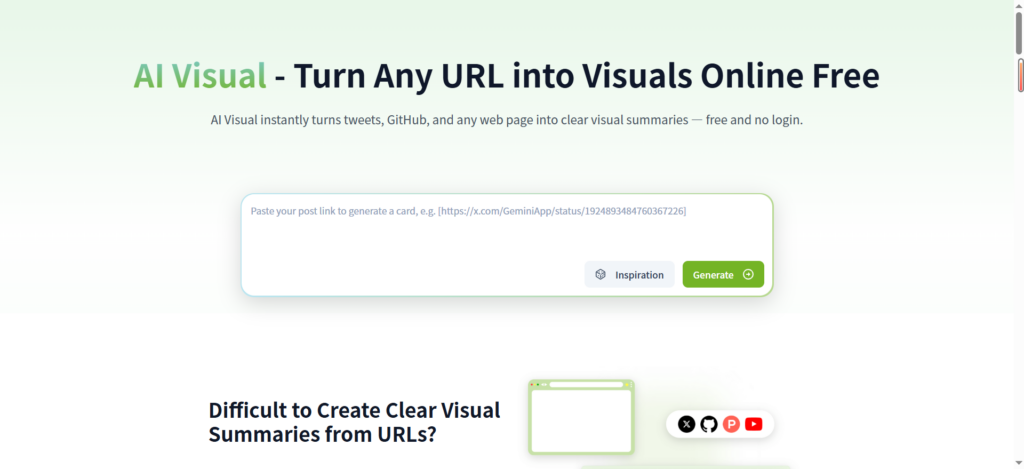
Key Features: Auto-Design, Smart Layout, One-Click Export
- Auto-Design: it reads the URL, fetches content, and builds a layout for you. No templates needed.
- Smart Layout: Text and images are resized and repositioned for the best fit.
- One-Click Export: No fiddling with image sizes. Just export and share.
Whether you’re making a LinkedIn post, a YouTube thumbnail, or a pitch deck slide, VisualGPT has you covered.
Ideal Scenarios: Posters, Share Cards, Product Images
Here’s where this tool shines:
- Announcing a new blog? Use it to make a bold poster.
- Sharing an event page? Turn it into a sleek social card.
- Want to show off your product site? Generate a clean, branded preview image.
AI-Powered Enhancement vs. Traditional Tools
Unlike traditional tools, AI-powered solutions learn over time. The more you use them, the better they get. They spot patterns in design and tailor outputs to your audience.
Instead of raw screenshots, you get finished visuals. That saves you time and boosts your content’s appeal.
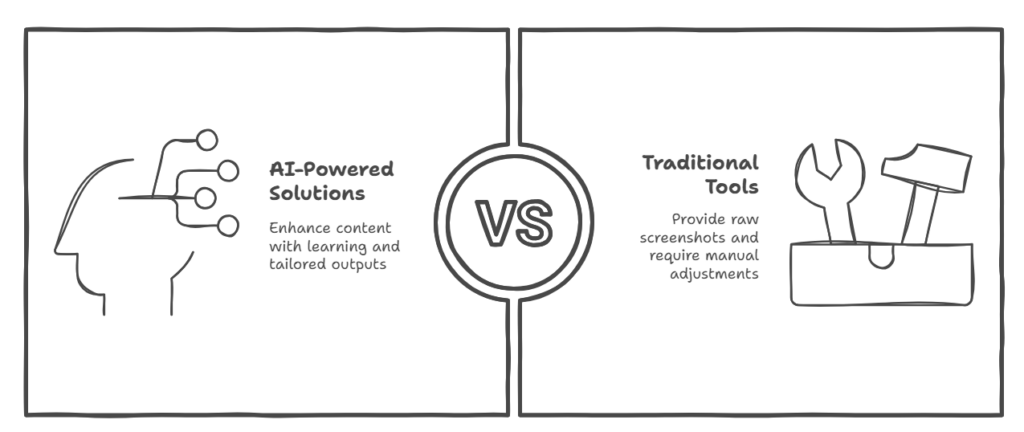
Step-by-Step Tutorial: How to Use AI Visual to Convert a URL to Image
Step 1: Go to VisualGPT
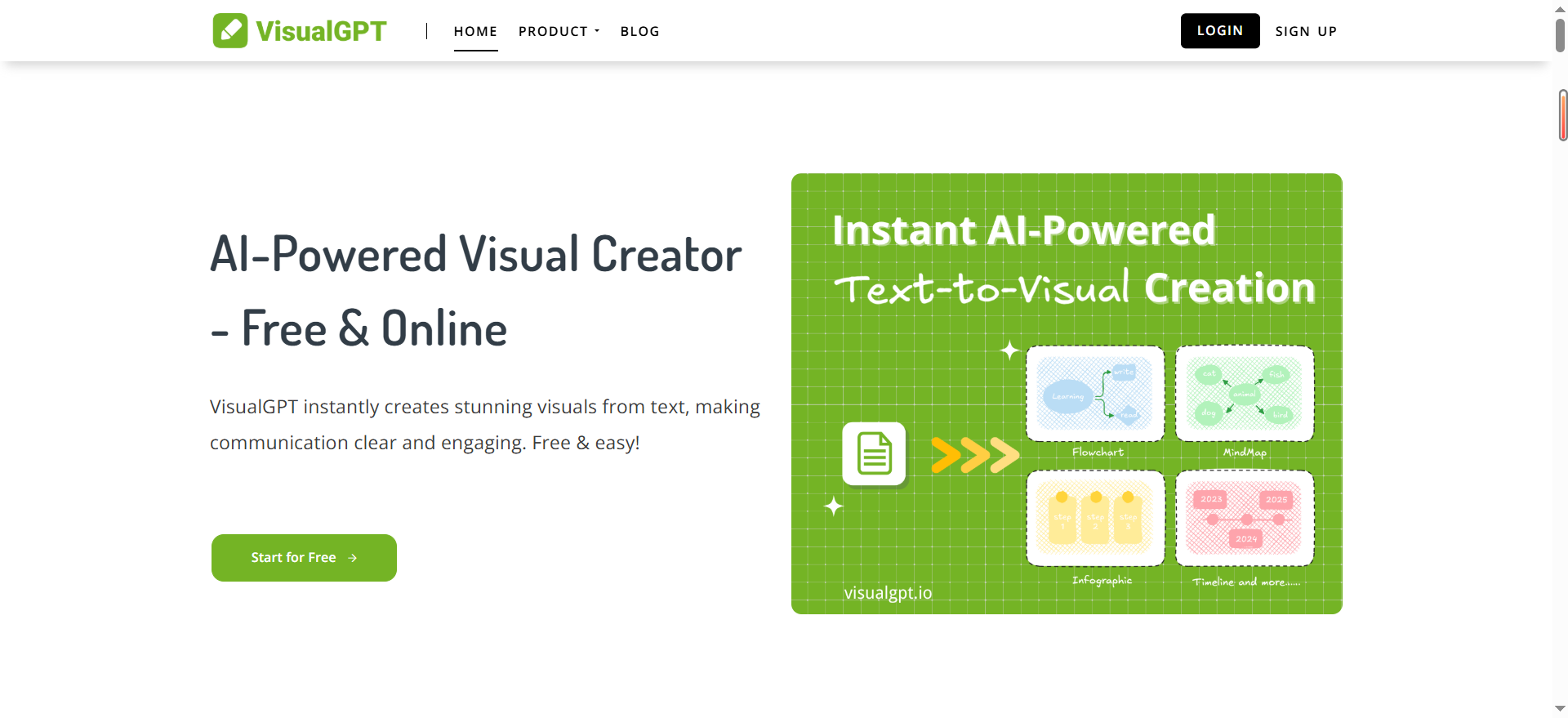
Step 2: Paste your URL into the input box on the homepage.
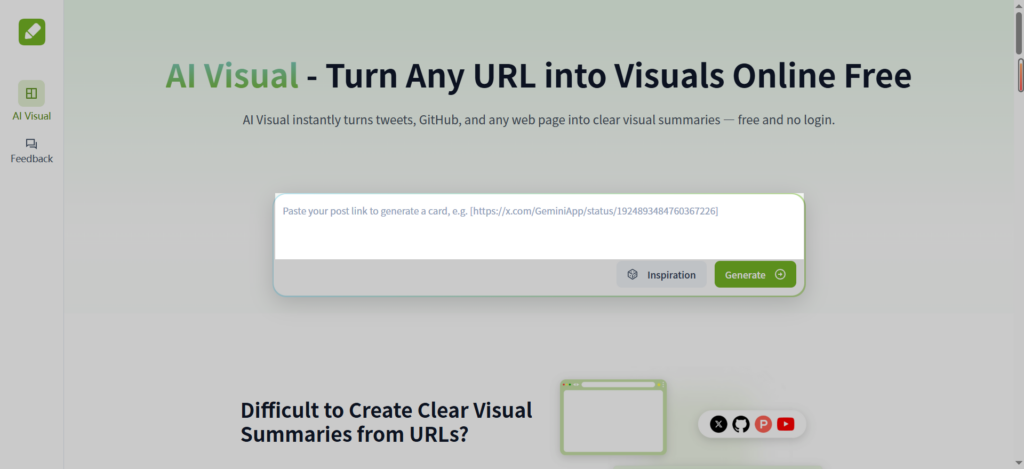
Step 3: Reads the content and shows a preview.
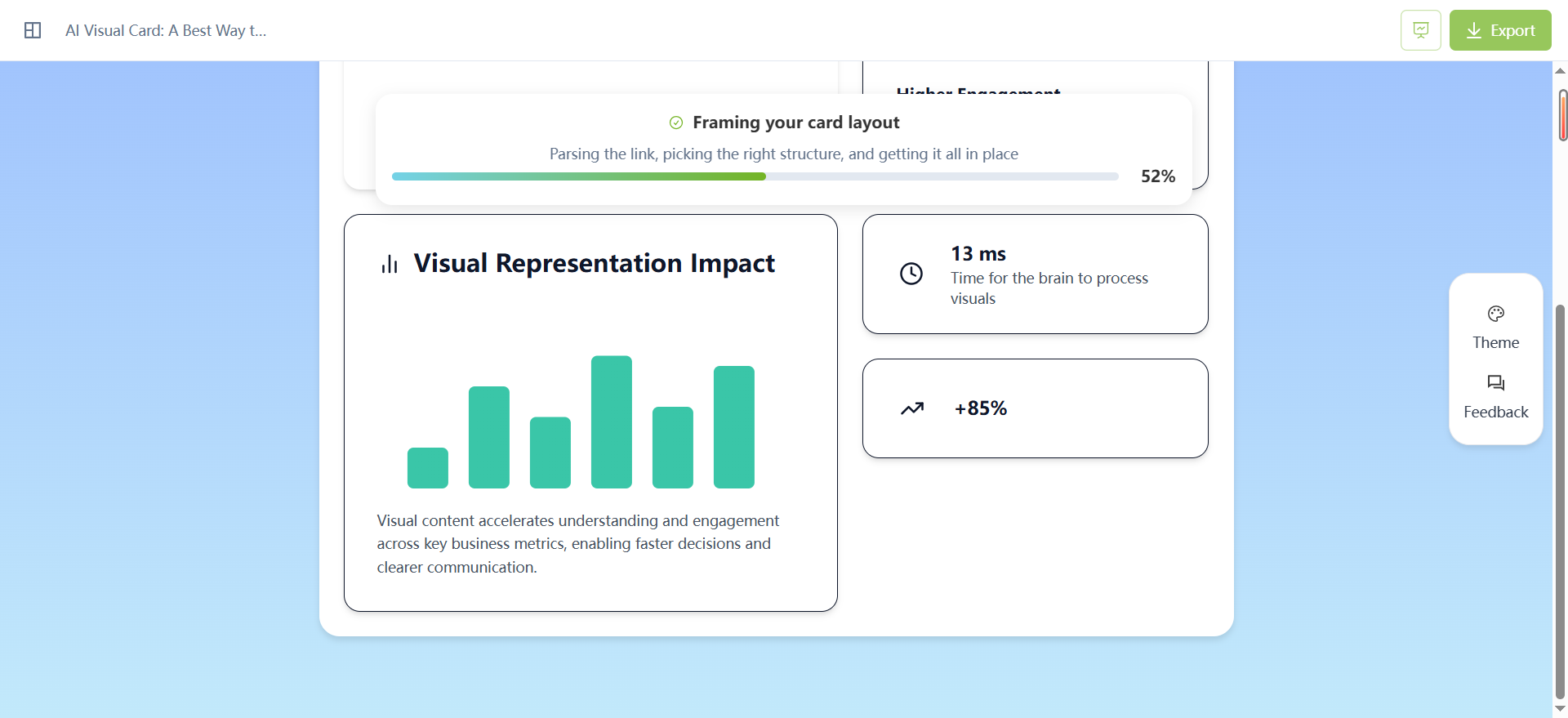
Step 4: Pick a design style — clean, bold, minimal, modern.
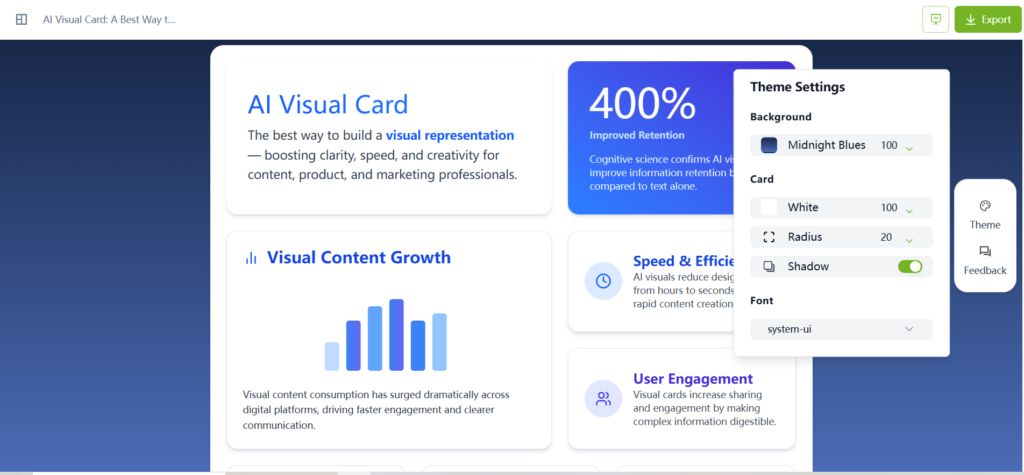
Step 5: Customize the text (if needed).
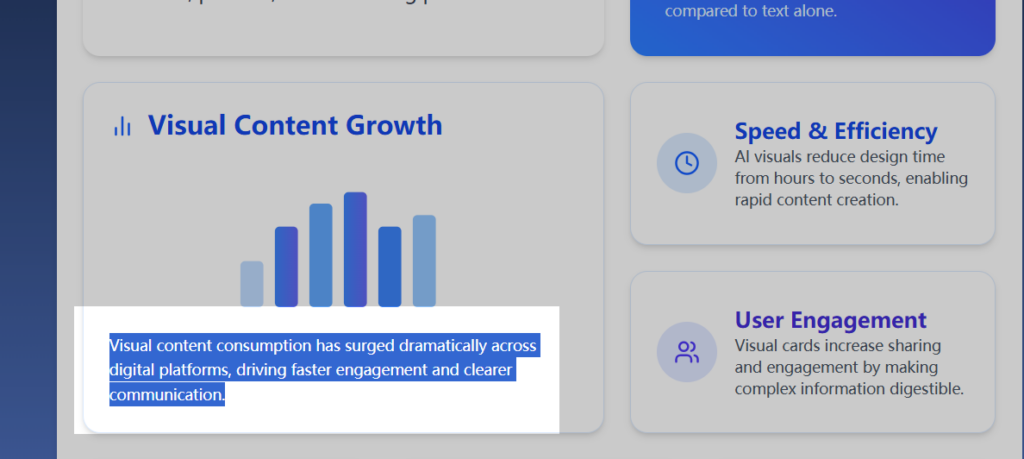
Step 6: Click export to download your image.
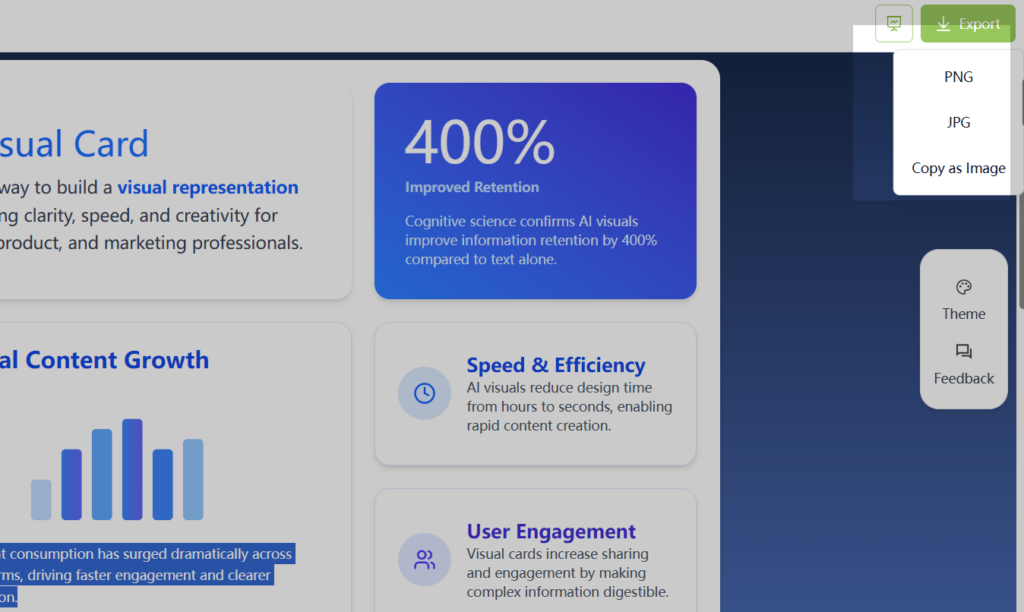
You now have a ready-to-share image. No design software required.
URL to Image FAQs
Q: What does “URL to image” mean?
A: It means turning a web link into a picture — either a screenshot of the page itself or a styled visual preview that’s optimized for sharing. For example, instead of sending someone a plain link like https://example.com/blog-post, you can generate an image that includes the title, a preview snippet, and a branded background. This is super useful in emails, chats, reports, or social media posts.
Q: Is it better than taking a screenshot?
A: In many cases, yes — especially when presentation and branding matter. Screenshots are quick, but they often include browser elements, ads, or unnecessary clutter. AI visual goes a step further: they extract meaningful content from the page and present it with a clean layout, custom color scheme, and smart spacing. Instead of a rigid snapshot, you get a well-designed visual that’s ready to share or embed.
Q: Can I use it for social media?
A: Absolutely — in fact, social media is one of the top use cases for URL to image conversion. Platforms like Twitter, LinkedIn, and Facebook automatically pull preview cards from links, but these previews are often inconsistent and hard to control. You can design your own eye-catching image preview for a post, complete with your headline, logo, and even a background photo. This helps your content stand out in the feed and can dramatically improve click-through rates.
Q: Is VisualGPT free to try?
A: Yes! Try it out for free without creating an account. The free version allows you to test the URL to image workflow and see how it designs a clean, scroll-stopping visual from your link. Whether you're turning a product page, a blog post, or a YouTube video link into an image, it gives you a polished result within seconds.
Q: Do I need to download anything?
A: No downloads are needed. This tool is 100% web-based and works right inside your browser — no extensions, no installs. Just paste your link, let the AI visual does the work, and export your image. This makes it easy for anyone to use — whether you’re a student creating visuals for a project or a business owner building assets for Instagram.
Q: Can I customize the images?
A: Definitely.You can edit the title text, adjust font size, change colors, reposition elements, and even add your own logo or background. This level of control is perfect for designers, marketers, and creators who want their URL to image output to match brand guidelines. For instance, if you're preparing a slide deck or an email campaign, you can style each visual to match your theme without needing Photoshop.
Q: What image formats are supported?
A: Most URL to image tools support common formats like PNG and JPG, and VisualGPT supports both. PNG is great for crisp graphics and transparency, while JPG is ideal for faster loading and sharing. Once your image is ready, you can download it in your preferred format or embed it directly where you need it — whether that’s a newsletter, a report, or a webpage.
Q: What if my page has animations or dynamic content?
A: Great question. Traditional screenshots often struggle with dynamic elements like carousels, pop-ups, or animated content. In contrast, AI visual is designed to interpret these dynamic layouts and reflow the content into a clean, static design. So even if your link contains interactive charts or expanding sections, it captures the essence of the content and turns it into a shareable visual that still makes sense.
Q: Can developers use this for batch processing?
A: Some URL to image platforms offer APIs for bulk conversion, which is useful for developers, agencies, or teams working with hundreds of links. VisualGPT is currently working on a developer-friendly API that will allow you to automate image generation from a list of URLs. For example, a marketing team could generate preview graphics for an entire blog archive or product catalog in one click — ready to use across platforms.
Q: Will it work with any URL?
A: It works with most public URLs. If the page is accessible without login — like a blog post, landing page, product page, or news article — VisualGPT can convert it into an image. However, if the content is behind a paywall, login, or private network, the tool might not be able to access the full content. In those cases, you may need to use a screenshot or request access-based capture.
Final Thoughts and Future Trends about URL to Image
Will AI Replace Manual Design in Visual Generation?
Not completely. Designers bring creativity and nuance. But for fast, repeatable tasks like social previews or thumbnails, AI tools are a game-changer. They save time, reduce cost, and boost quality.
The Future of Seamless, Share-Ready Image Creation
URL to image tools are evolving. Soon, they won’t just capture content — they’ll understand it. Tools are already moving in that direction, turning raw data into scroll-ready visuals.
If you care about fast, beautiful content, this is one trend you’ll want to follow. So next time you have a link to share — don’t just paste it. Turn it into a visual with VisualGPT.